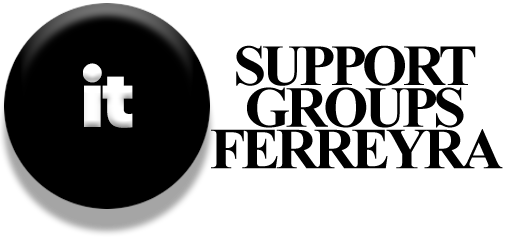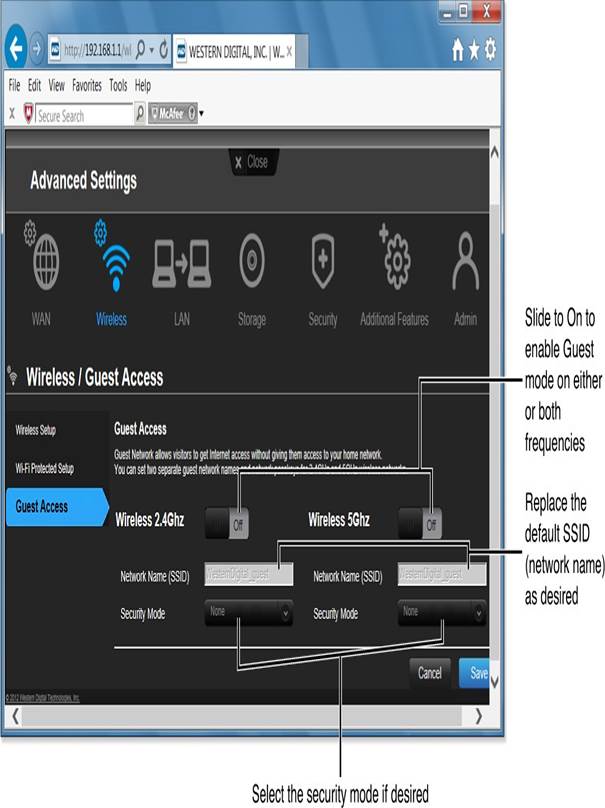
Handling Slow and Unsecure Devices on Your Home Network
When it comes to network security, the weakest device can make everything less safe. Since wireless networking has been around for over a decade, you might have various devices connected to your network, and some of them may not support WPA2, which is the best Wi-Fi security option. This can slow down your network. Here are some common devices that might cause issues:
Older Wireless-G (802.11g) routers or adapters
Old portable gaming systems
It’s usually easy to replace outdated routers and adapters, including those for gaming. For instance, the original Microsoft Xbox 360 Wireless Network Adapter only worked with older Wi-Fi standards. You can upgrade to the Xbox 360 Wireless N Network Adapter for better performance.
However, replacing older portable gaming systems can be trickier. For example, while Nintendo’s newer handheld systems (like the 2DS and 3DS) use WPA2, they still support older DS games that only work with WEP encryption. If you want to play those games, you can’t change the security settings.
To keep everyone in the family happy, consider these options: use Guest mode or set up weaker encryption for older devices.
Using Guest Mode
If your wireless router has a Guest mode, you can use it to let older devices connect to the internet without lowering the security for newer devices. This mode is also great for allowing friends and family to access your network safely, as it prevents them from using your network printers or shared files. Depending on your router, Guest mode might only work on the 2.4GHz band or on both 2.4GHz and 5.0GHz bands. While it doesn’t use encryption, users will need to enter a password you set up.
Setting Up a Secure Wireless Network
If you’re looking to secure your network, here are some tips. You usually have two options for setting it up:
Manually enter encryption keys.
Use Wi-Fi Protected Setup (WPS).
Encryption Keys: Problems and Solutions
When using WPA2 (the preferred option) or WPA encryption, you have three choices for setting up your router:
Up to 63 characters using letters, numbers, and symbols
Up to 63 characters using only letters and numbers
64 hex characters (numbers 0-9 and letters A-F)
Whatever you choose for your router must be used for every device that connects to your network. To avoid typing the encryption key multiple times, save it in a text file on a USB drive for easy access later.
Why ASCII Works for Encryption Keys
Which option is best? Some devices may not accept certain symbols or hex characters, so it’s often easier to use a long ASCII text or numeric key. A good length is between 30 to 50 characters, as some devices may struggle with keys close to 60 characters.
Creating a Strong Yet Memorable Encryption Key
A short encryption key can be easy to guess, so longer is better. Instead of using a random password that’s hard to remember, create a key using a mix of words and numbers that you can recall. For example, you could use a fun combination like “LukeSkywalker3Jawas2Wookie1DeathStar0LeiaOrgana5snubfighter.”
Wi-Fi Protected Setup: Problems and Solutions
If you’ve set up encryption keys before, you know they can be long and tricky to type. To make things easier, many routers support Wi-Fi Protected Setup (WPS). With WPS, you can set up your devices in three ways:
Press a button on the router and the device.
Enter a PIN number from the device into the router.
Enter a PIN number from the router into the device.
While WPS is convenient, it may not be the safest option. Some routers allow you to disable WPS due to security concerns. Always check the instructions for new devices before using WPS, as it can sometimes disrupt existing connections. A good rule of thumb is to stick with WPS if you’ve been using it, but if you’ve been setting up your network manually, it’s best to keep doing that.
Not all devices support WPS, so make sure both your router and device are compatible. The latest version of WPS also supports NFC (near field communication), which allows devices to connect just by being close to each other. However, both the router and device need to support this feature to use it.