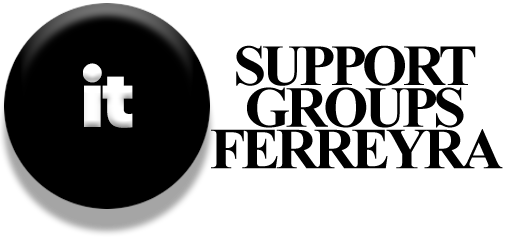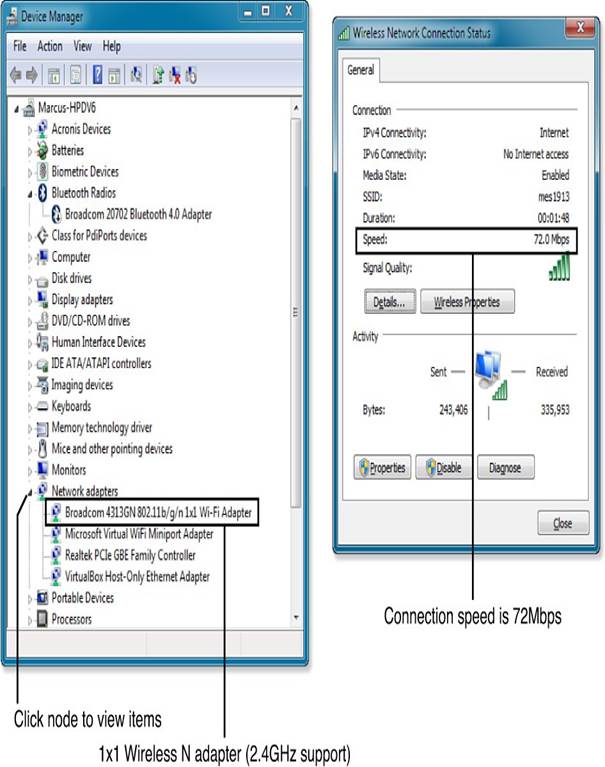
To optimize your wireless network’s performance with an older computer equipped with a Wireless-G adapter and a newer Wireless-N router, consider the following organized steps:
- Assess Current Setup:
- Identify the capabilities of your laptop’s built-in adapter (e.g., Broadcom 4313GN supporting up to 300Mbps on Wireless-N).
- Note the actual speed when connected to your N900 router, which may be lower than expected.
- Consider External Adapter Options:
- Explore external USB adapters like the Netgear N600, which can provide better performance than built-in adapters.
- Ensure the USB adapter supports higher speeds and has advanced features that your laptop’s built-in adapter may lack.
- Disable Built-In Adapter:
- Use Device Manager to disable the built-in Wireless-G adapter to eliminate competition for network resources.
- This step ensures that the external adapter can fully utilize the router’s capabilities without interference.
- Switch Channels for Better Performance:
- Connect the USB adapter to the 5GHz band if possible, as this band typically offers less interference and higher speeds compared to 2.4GHz.
- Check network traffic on both bands to choose the least congested one.
- Enable WPA2 Encryption:
- Ensure your router is using WPA2 encryption for the best security and maximum speed.
- This setting helps protect your network and ensures optimal performance.
- ** Monitor and Optimize Router Settings:**
- Adjust router settings to prioritize certain devices or channels if needed.
- Regularly check for updates and firmware to maintain peak performance.
- Test and Compare:
- Test the connection speed both before and after enabling the external adapter and switching channels.
- Note improvements in activities like streaming video or file transfers.
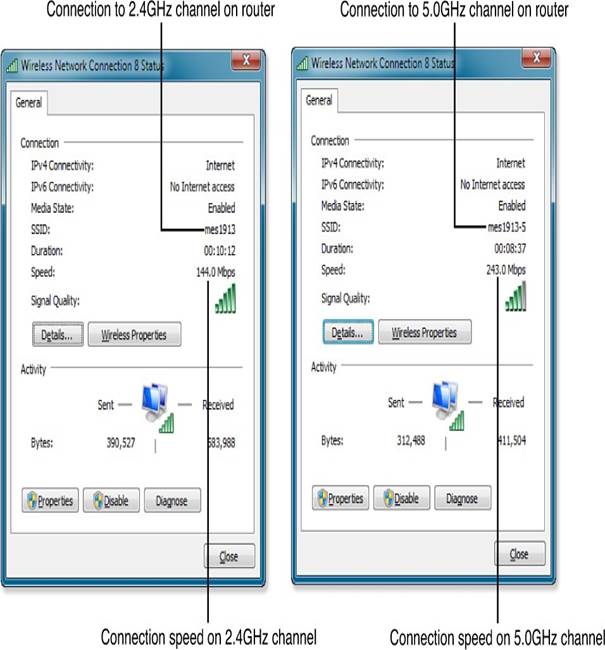
By following these steps, you can enhance your network’s speed and reliability, ensuring that your older computer runs smoothly on a modern network.