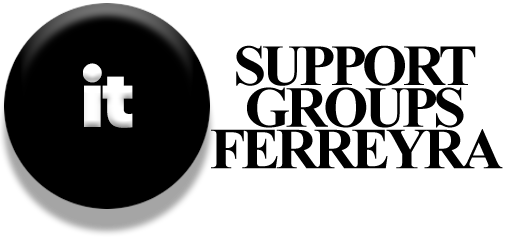Even though wireless networking gets a lot of attention, wired networking, also known as Ethernet, is still very useful. Here are some reasons why:
- Security: Ethernet can’t be accessed by neighbors or strangers like Wi-Fi can.
- Simplicity: Setting up Ethernet is easy—just plug it in!
- Speed: Gigabit Ethernet is faster than most wireless networks, except for Wireless-AC.
If you already have Ethernet cables installed or can hide short cables behind furniture, using wired networking can be a better choice, especially if you have thick walls that slow down Wi-Fi.
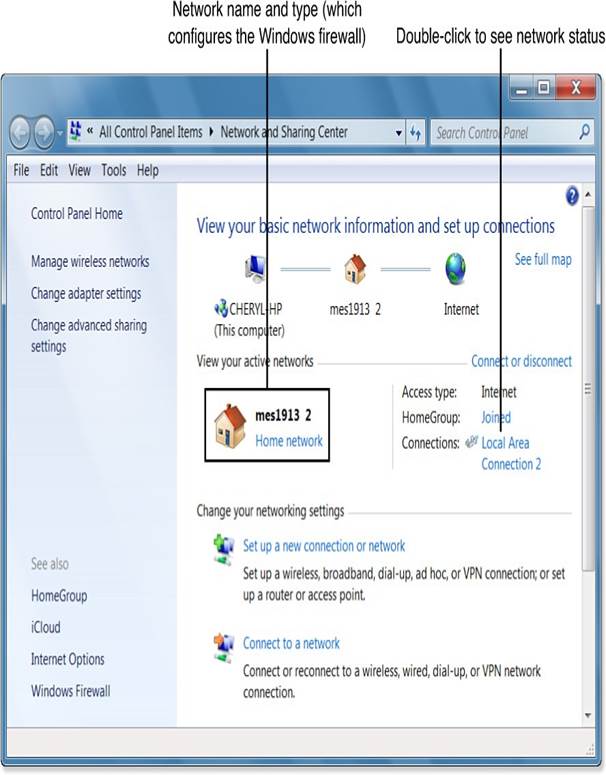
Gigabit Ethernet (1000Mbps) is the fastest type of wired Ethernet for home use. It’s quicker than most wireless connections, making it great for sharing files, streaming videos, and printing over the network. Here’s how to check if you’re using Gigabit Ethernet:
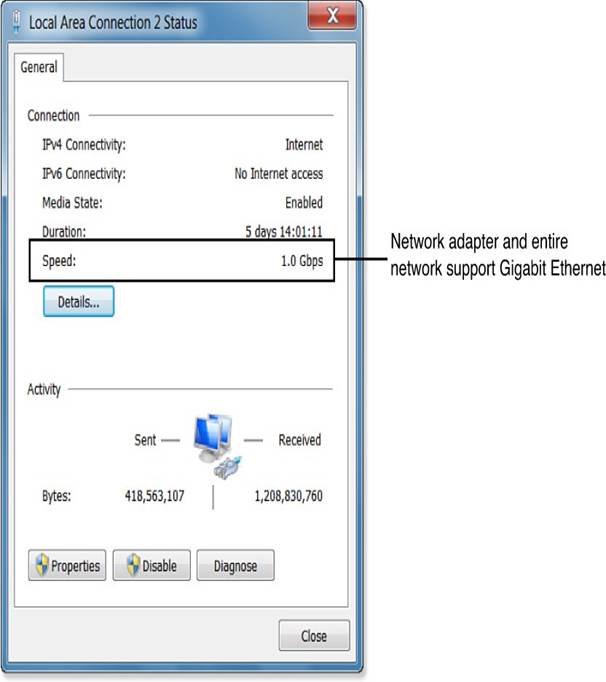
- Go to a Windows computer that is connected to the network with an Ethernet cable.
- Open the Network and Sharing Center from the Control Panel or the Network menu.
- Double-click on the Local Area Connection shortcut.
- Look for the connection speed in the status box that appears.
- Close the status window and any other open dialogs.
If your network is running at Fast Ethernet (100Mbps), you can check three things to see if you can upgrade to Gigabit Ethernet:
- Cabling: Gigabit Ethernet needs CAT5e or CAT6 cables. Fast Ethernet can use CAT5 cables but can also work with faster ones.
- Computer Ports: Most newer computers with Ethernet ports support Gigabit Ethernet.
- Router or Switch Ports: Many low-cost routers and switches only have 10/100 (Fast Ethernet) ports, while newer models usually have 10/100/1000 ports that support both Fast and Gigabit Ethernet.
Checking Your Network Cable
To find out what type of Ethernet cable you have, look at the cables themselves. If your cables are built into the wall, you might see the markings by checking the RJ-45 wall jack. You can also hire someone to test your network for Gigabit Ethernet compatibility. If your cables were installed during construction, ask your builder what type was used.
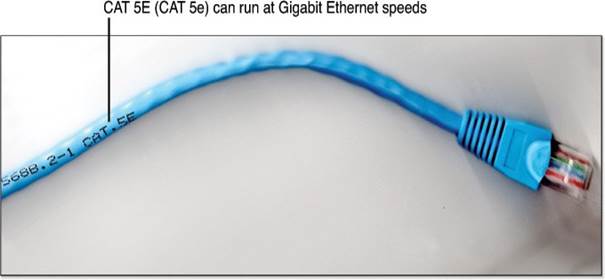
If all the cables connecting your router and computers are CAT5e or CAT6, your network can run at Gigabit speeds. If you find CAT5 cables, don’t replace them until you check if your computers have Gigabit Ethernet ports.
Checking Your Computers for Gigabit Ports
To see if your computer’s network port supports Gigabit Ethernet, follow these steps:
- Open Windows Explorer (Windows 7) or File Explorer (Windows 8/8.1).
- Right-click on Computer (Windows 7) or This PC (Windows 8/8.1) and select Properties.
- Open Device Manager.
- Expand the Network Adapters section.
- Look for an entry that says Gigabit Ethernet, GBE, or something similar.
If you can’t find the information in Device Manager, search online for the name of your network adapter to see what speed it supports.
Checking Your Router or Switch
To find out if your router or switch supports Gigabit Ethernet, you can:
- Access the router or switch, find its name and version number, and look up its specifications online. Many newer routers that support the fastest wireless standard (802.11ac) also support Gigabit Ethernet.
- If you can’t access the router or switch, compare the speeds supported to the network connection status. If the cables used are CAT5e or CAT6 and the network adapter supports Gigabit Ethernet, but the router only supports Fast Ethernet, you won’t get Gigabit speeds.
Other things that can slow down your network include poor-quality keystone jacks (the wall plugs for Ethernet), female/female Ethernet adapters (used to connect two cables), or using Ethernet hubs.
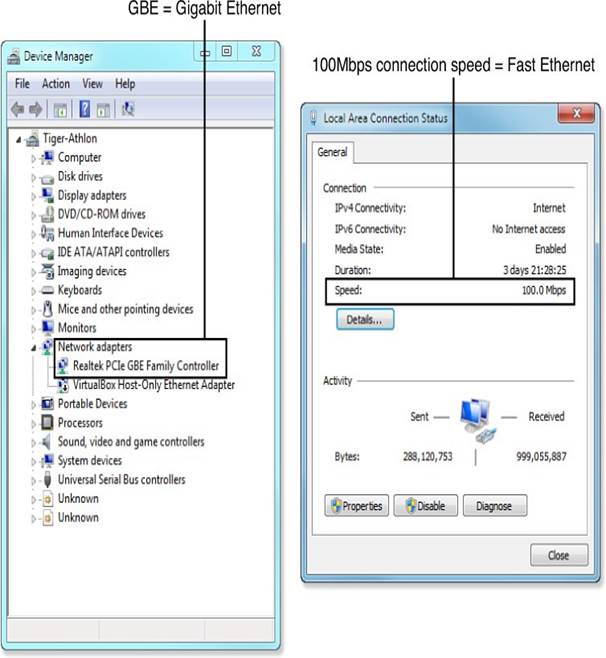
If your network has Ethernet hubs, replace them with Ethernet switches. Hubs split the total connection speed among all connected devices. For example, if you have a Fast Ethernet hub with four devices connected, each device only gets 25Mbps.