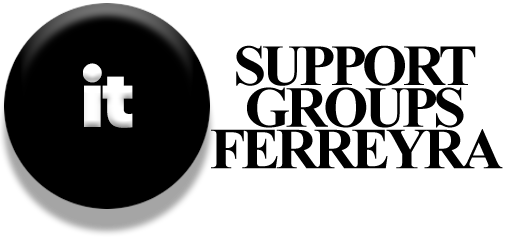Are you getting lots of annoying pop-up ads? Has your web browser changed your home page without asking? Is your once-fast computer now really slow? Or can’t your browser connect to the Internet? These issues might be caused by malware.
Malware, short for malicious software, is a type of software that can slow down your computer, steal your information without you knowing, and make it hard for you to access your data and the Internet.
Here are some common types of malware:
- Virus: A program that spreads to other files when you run it.
- Trojan Horse: Malware that pretends to be helpful, like a video player or antivirus software, but is actually harmful.
- Worm: A type of malware that can spread itself automatically through a network.
- Fake Security Software: This pretends to find viruses on your computer and asks you to pay to remove them, even though there’s nothing wrong.
- Ransomware: This malware locks your files and demands payment to unlock them, often with a deadline to pay.
- Rootkit: Malware that hides itself in your operating system to avoid being detected.
- Keylogger: This records everything you type, including passwords and sensitive information.
- Spyware: Malware that collects your information and sends it to other websites.
- Adware: This shows pop-up ads that can slow down your computer.
- Browser Helper Objects (BHOs): These change how your browser works, like adding toolbars or changing your home page.
Some legitimate programs might do similar things, like asking if you want to install a toolbar. The difference is that malware makes changes without your permission. It operates in the background. To keep your computer running well and your information safe, it’s important to understand malware and how to deal with it.
How Malware Attacks
Through Your Browser:
If you use the Internet often, your web browser can be a way for malware to get onto your device. For example, you might see a website that claims to upgrade your video player or one that pretends to scan your computer for viruses. If you accept these offers, you could end up installing malware.
Through Email:
Emails that look like they’re from banks or other companies can also spread malware. They often try to get you to click on a link that leads to a harmful file or a fake website. This is called “phishing.”
Through Phone Calls:
Some scammers call you pretending to be from a tech company like Microsoft. They might say there are problems with your computer and guide you to install software that gives them access to your device. If you get such a call, just hang up.
Through USB Drives:
Malware can also spread through USB drives or flash memory. If your computer is set to automatically run files when you connect a USB device, any malware on it could infect your system right away.
How to Protect Yourself from Malware
To keep malware from causing problems, you need to take steps to protect yourself:
- Be Careful with Emails and Online Scams: Don’t click on suspicious links or attachments.
- Use Browser Protection: Enable features that warn you about unsafe websites.
- Install Anti-Malware Software: Use programs that protect against malware.
- Scan Regularly: Check your computer for malware often.
- Fix Any Damage: If malware does get through, take steps to repair the damage.
Avoiding Scams
Scams are tricks designed to take your money or information. To avoid being scammed, think carefully about the links and information you see. Here are some tips:
- Spot Fake Websites: Look for differences between real and fake sites.
- Check Links Before Clicking: Hover over links to see where they lead.
- Be Wary of Zip Files: These can hide malware, so don’t open them unless you’re sure they’re safe.
- Log In Directly: Instead of clicking links in emails, type the website address into your browser.
Signs of Fake Websites
Fake websites often look like real ones, using similar colors and designs. If a login page doesn’t have security features, it might be fake. Always check the URL before entering any information.
Use Your Browser’s Protection
Modern browsers have built-in features to help protect you from malware. For example, Internet Explorer has SmartScreen technology that warns you about phishing attempts and blocks harmful downloads. Firefox and Google Chrome also have protections against malware.
Don’t Rely on Just Your Browser
While having a browser that fights malware is helpful, it’s not enough on its own. You should also use anti-malware software for extra protection. Make sure you have multiple layers of security to keep your devices safe from malware.