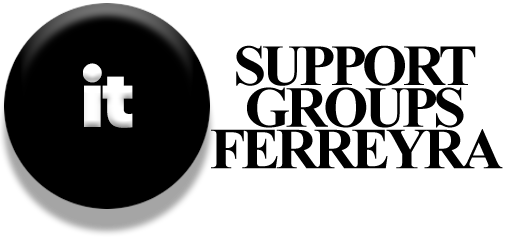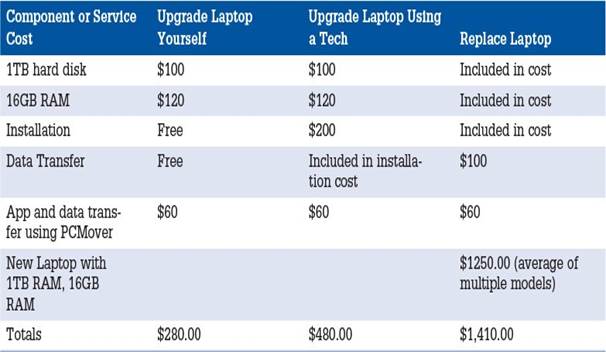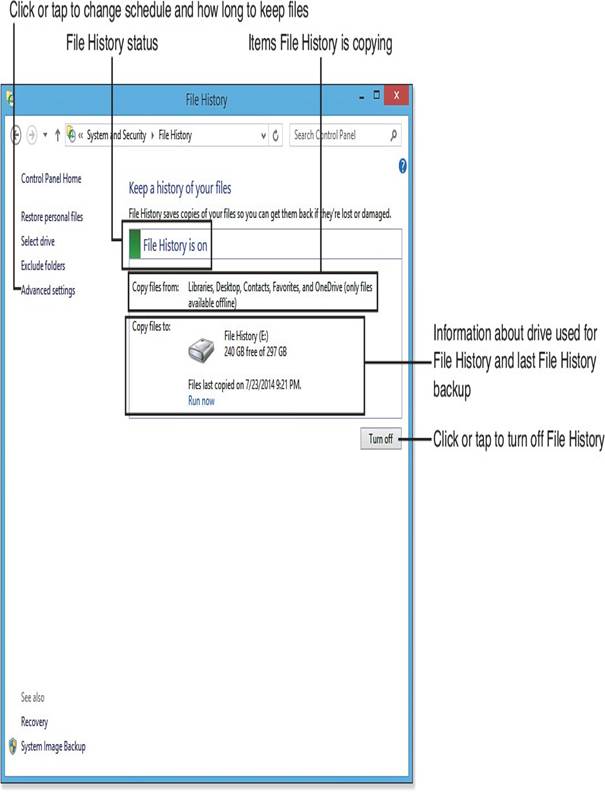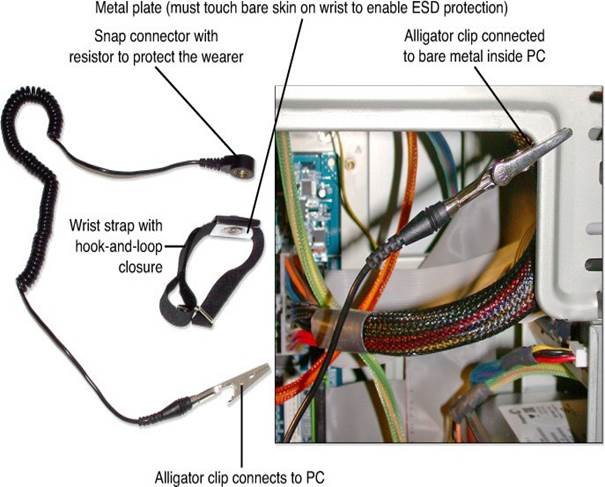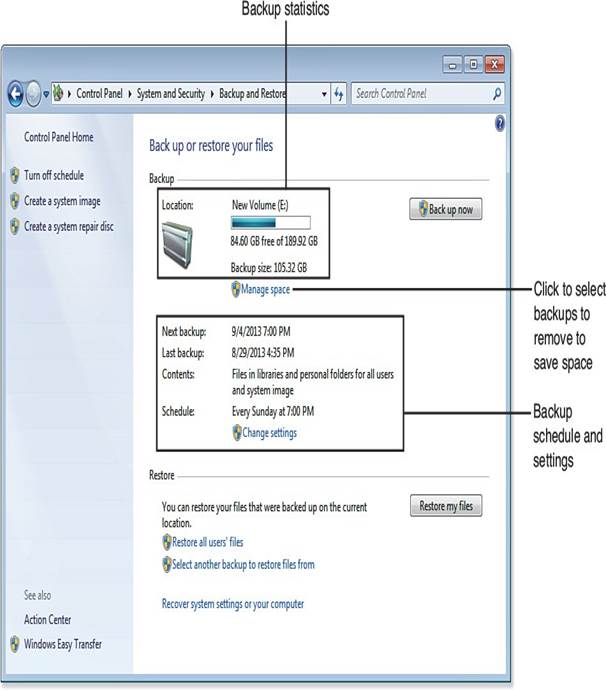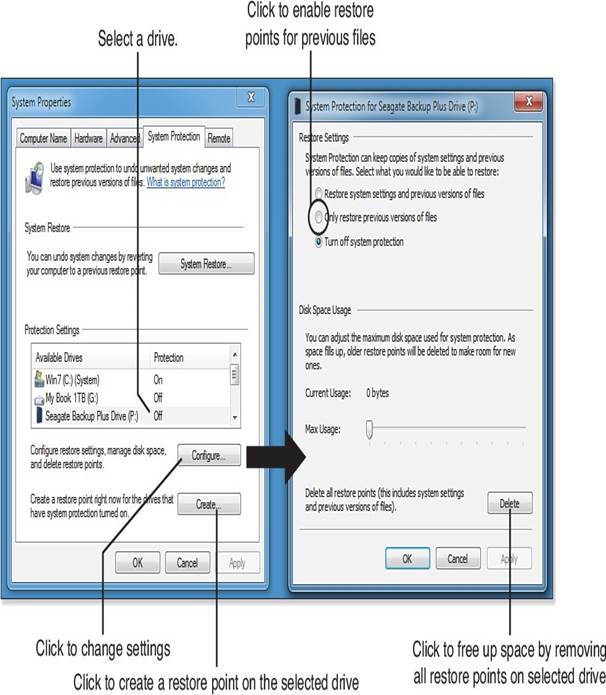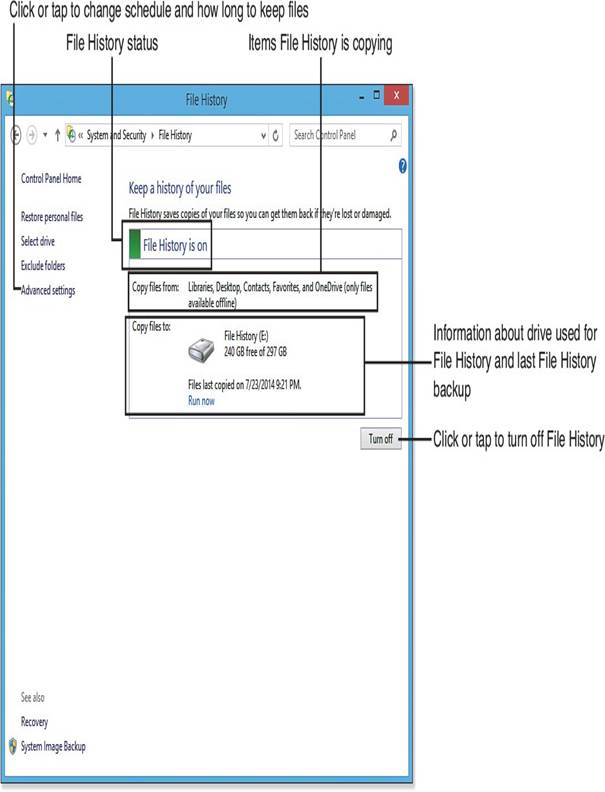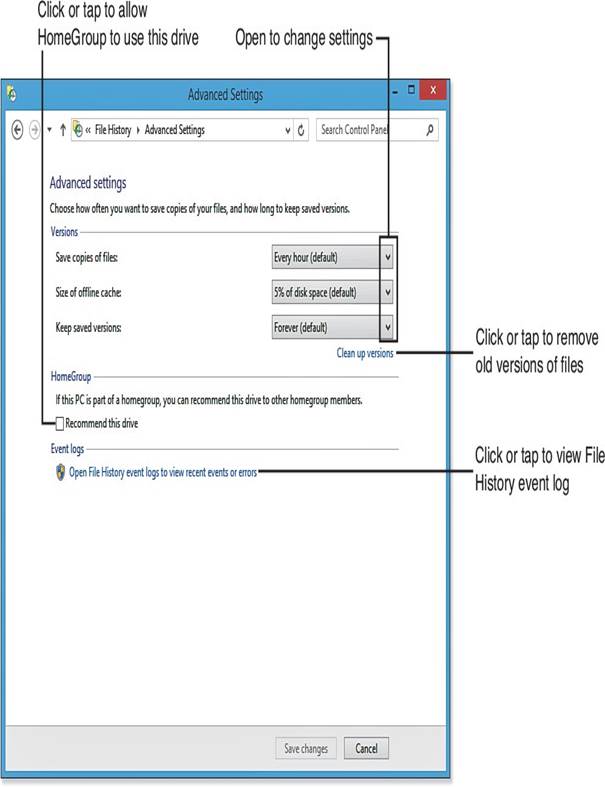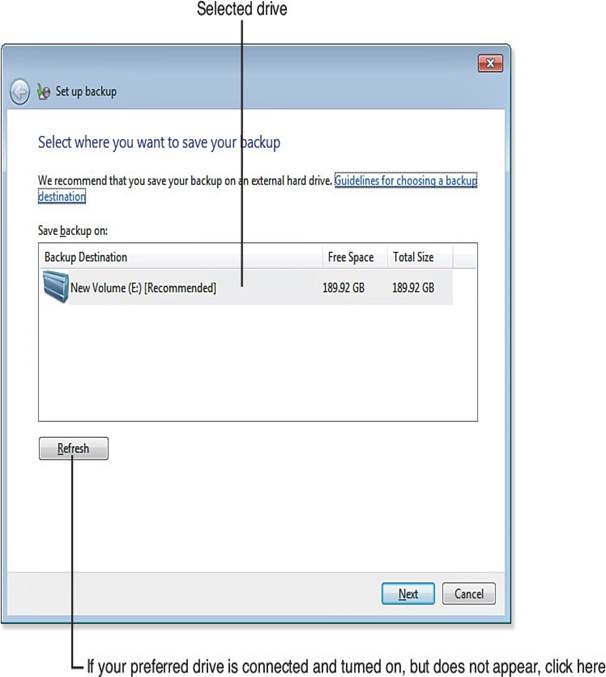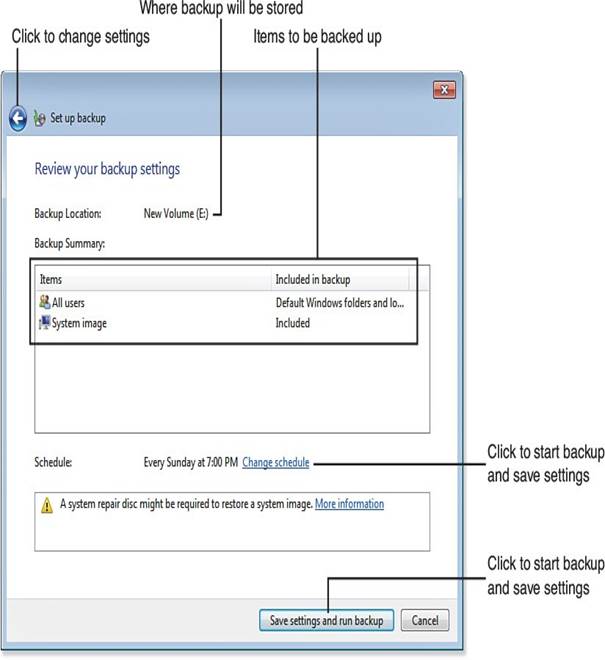To optimize your wireless network’s performance and speed, consider the following organized approach:
- Channel Selection:
- Use channels 1, 6, or 11 for better signal quality and reduced interference.
- Utilize tools like InSSIDer to identify less busy channels in your area.
- Encryption Settings:
- Enable WPA3 encryption if supported by your devices for the strongest security and performance.
- Avoid outdated standards like WEP and WPA unless necessary.
- Dual-Band Routers:
- Use dual-band routers to connect older devices (2.4GHz) and newer gadgets (5GHz) separately, maximizing speed.
- Minimize Interference:
- Reduce interference from devices like Bluetooth or competing Wi-Fi networks.
- Ensure good signal quality by using external antennas if possible.
- Network Management:
- Check your router’s current settings to ensure they are set optimally.
- Consider manual channel selection if auto-settings aren’t sufficient.
By following these steps, you can enhance your wireless network’s performance and enjoy a smoother online experience.