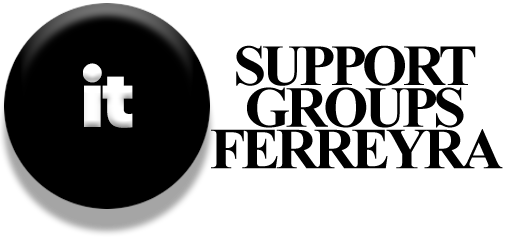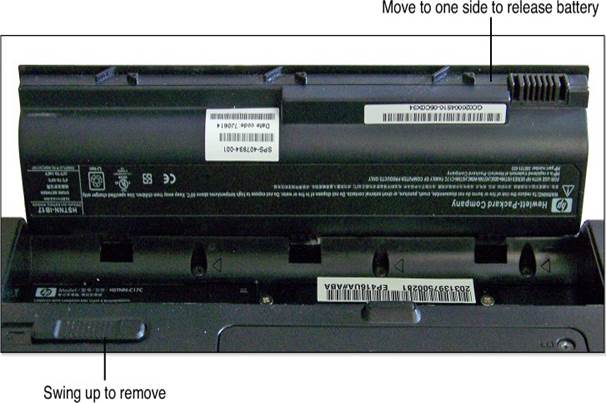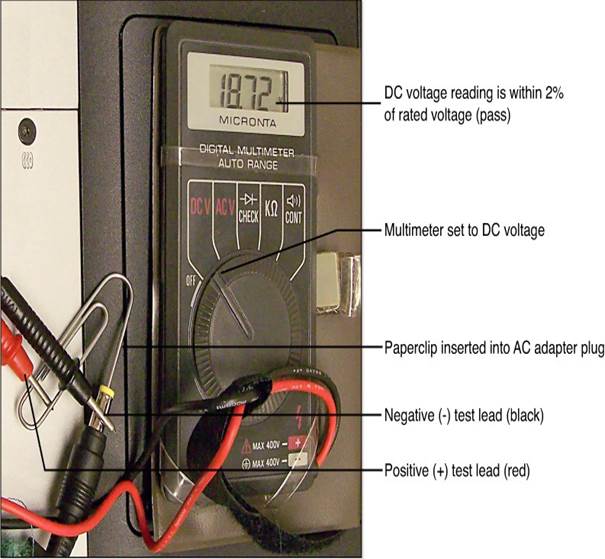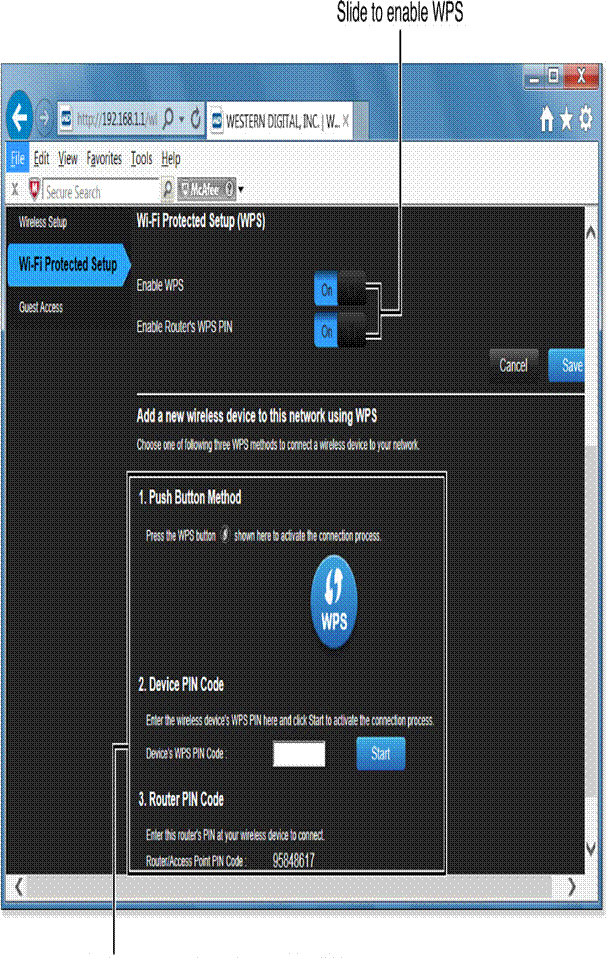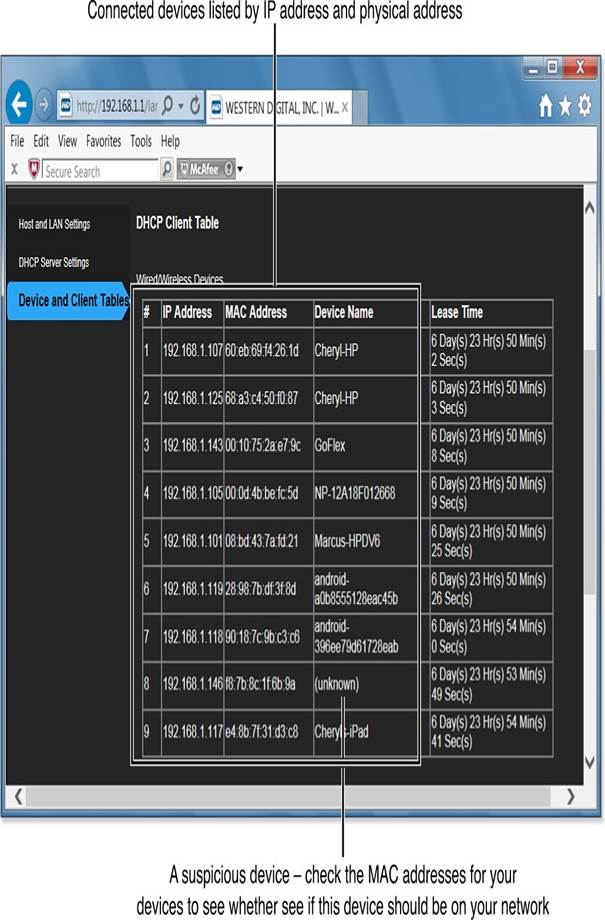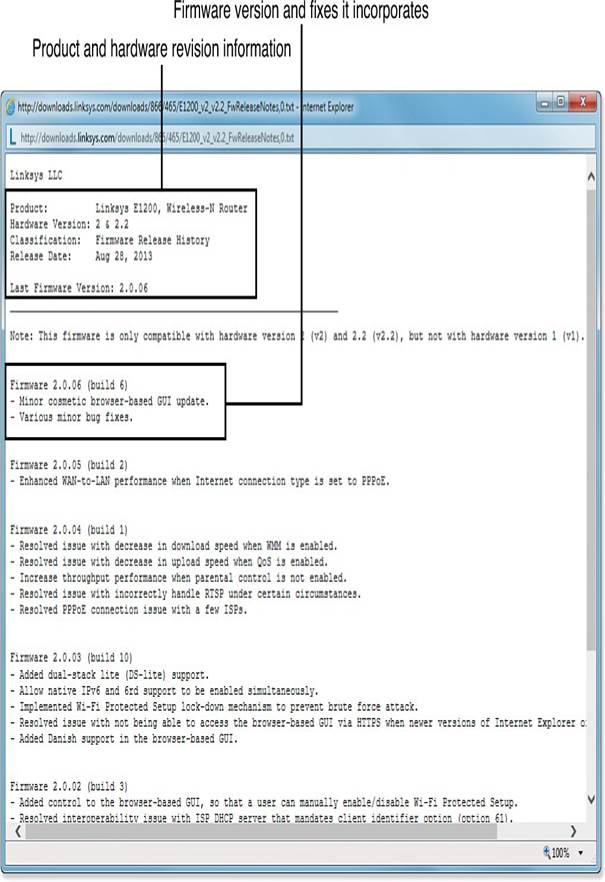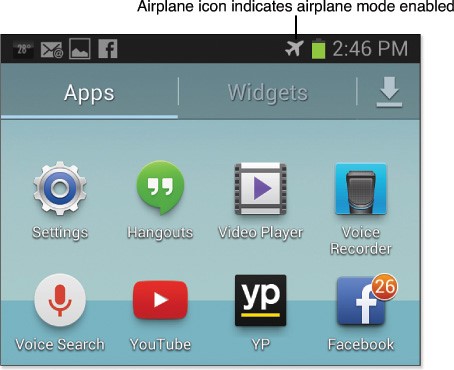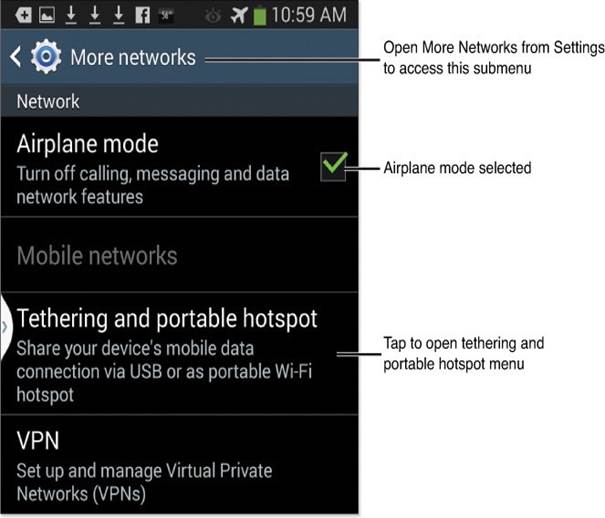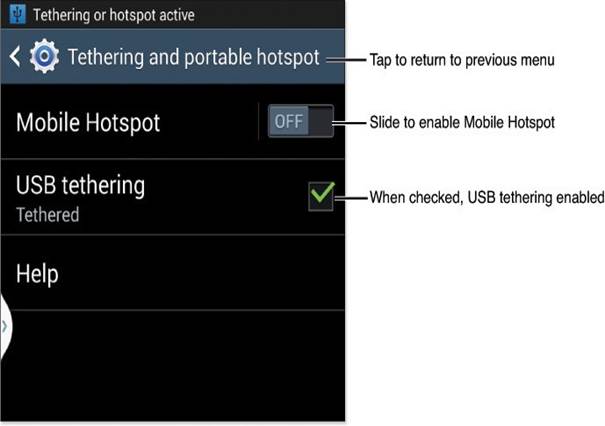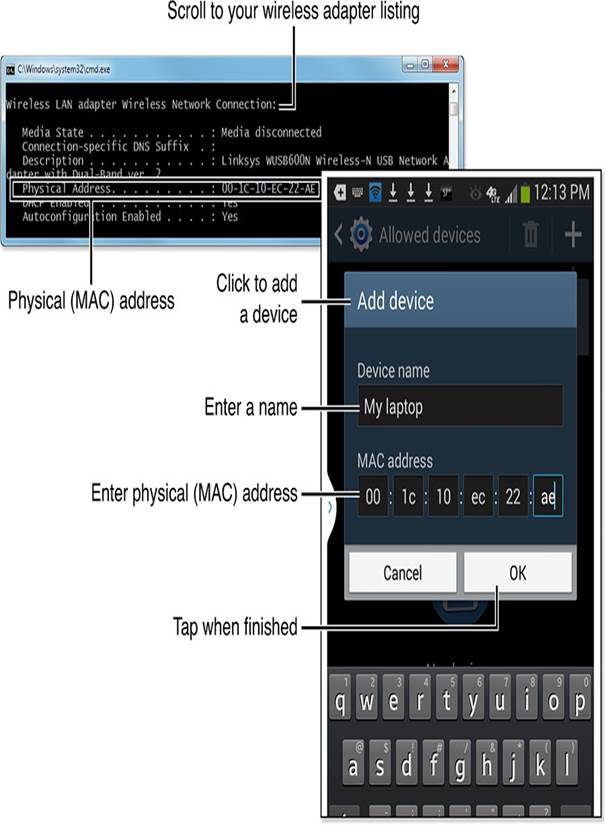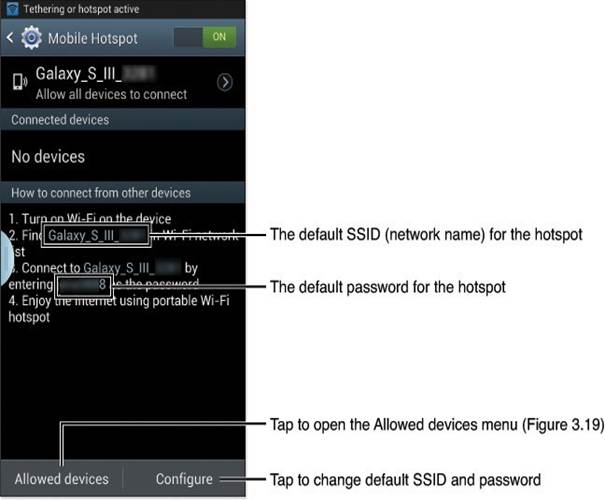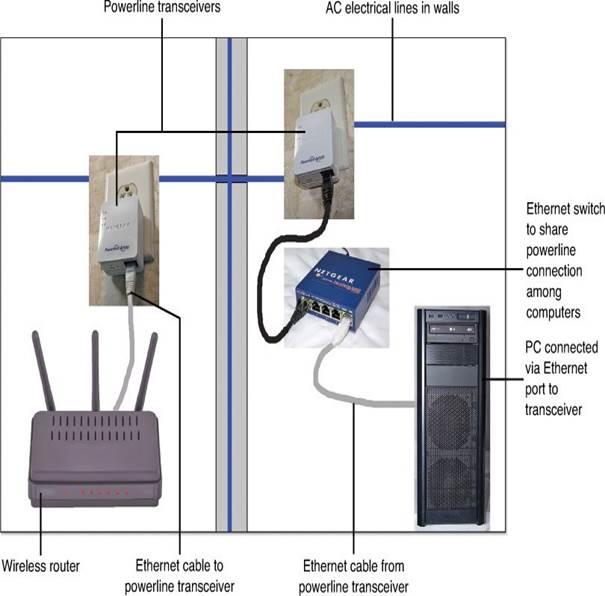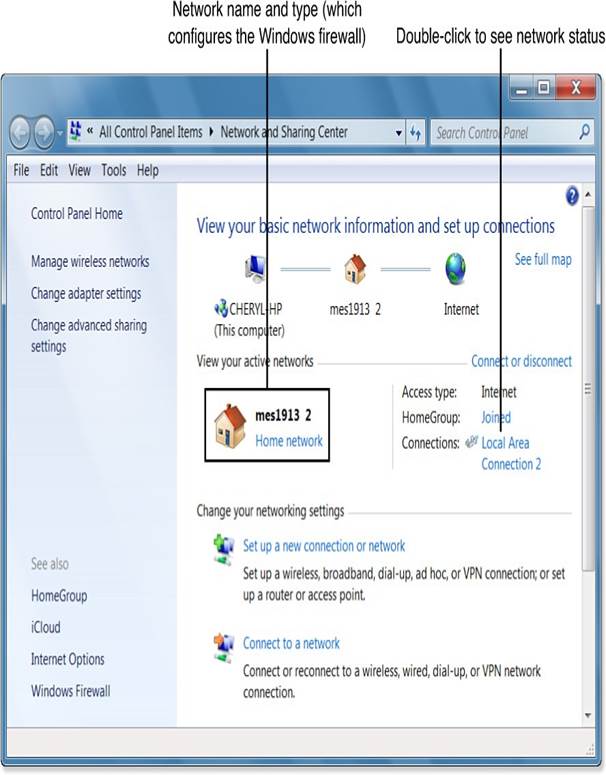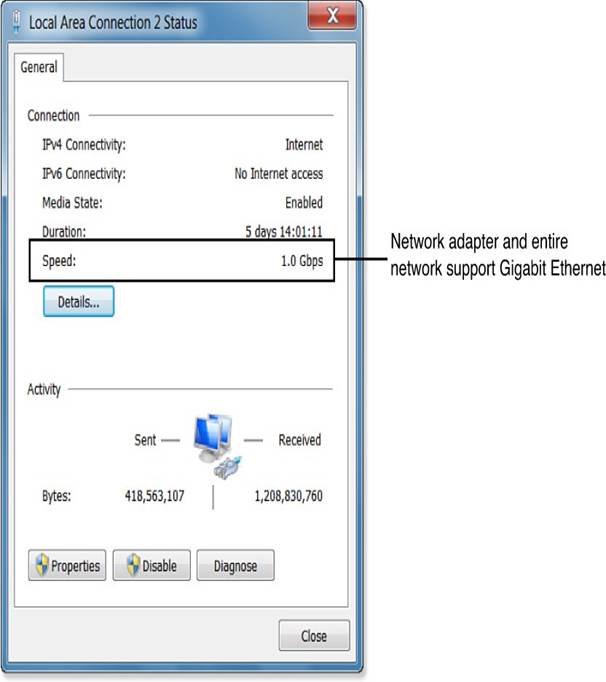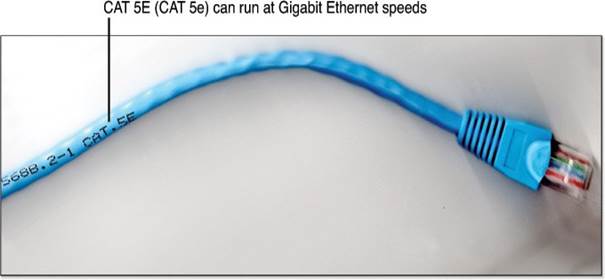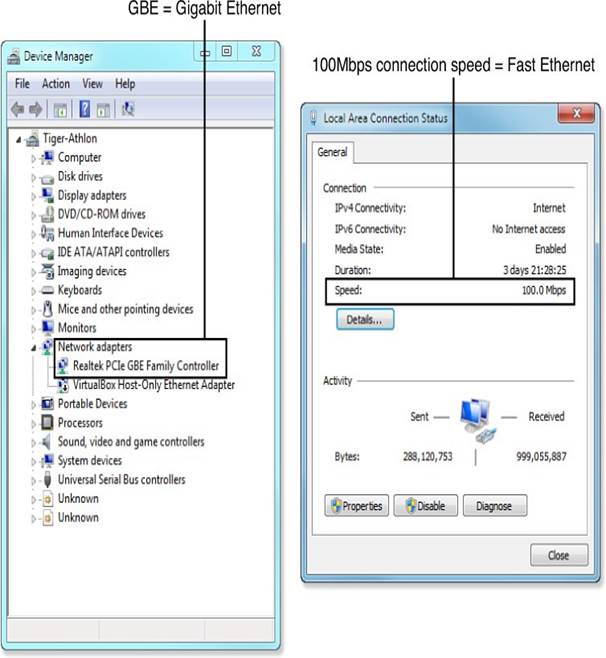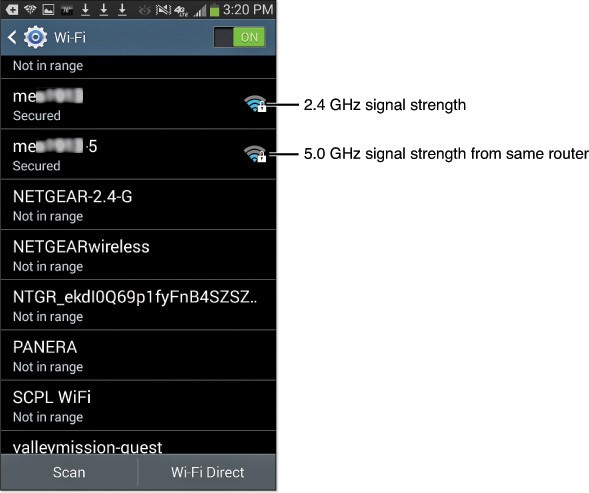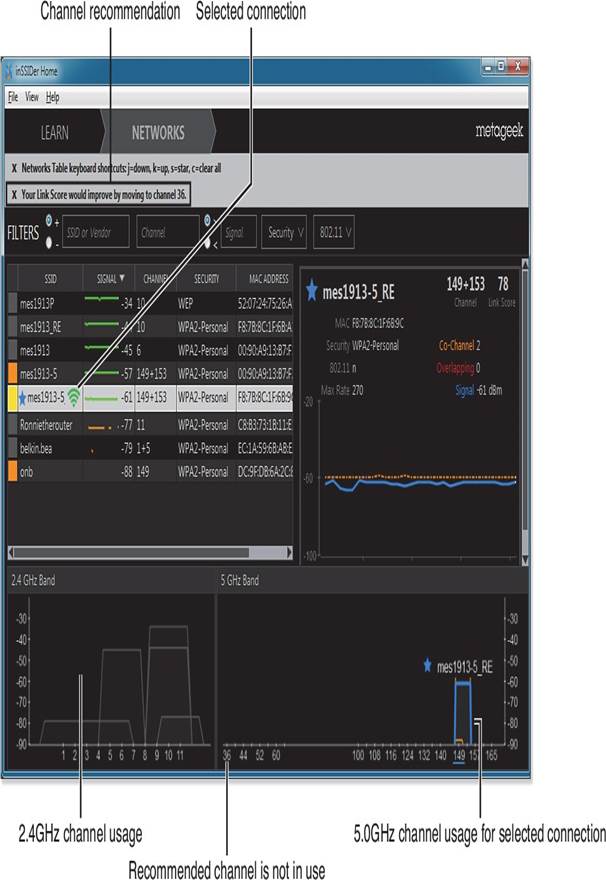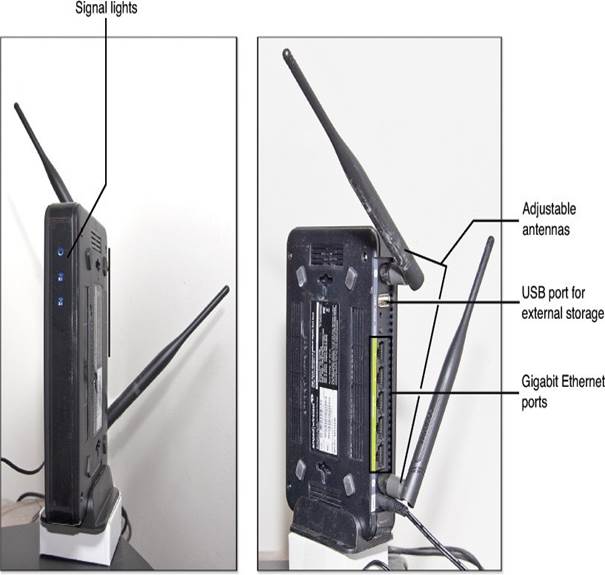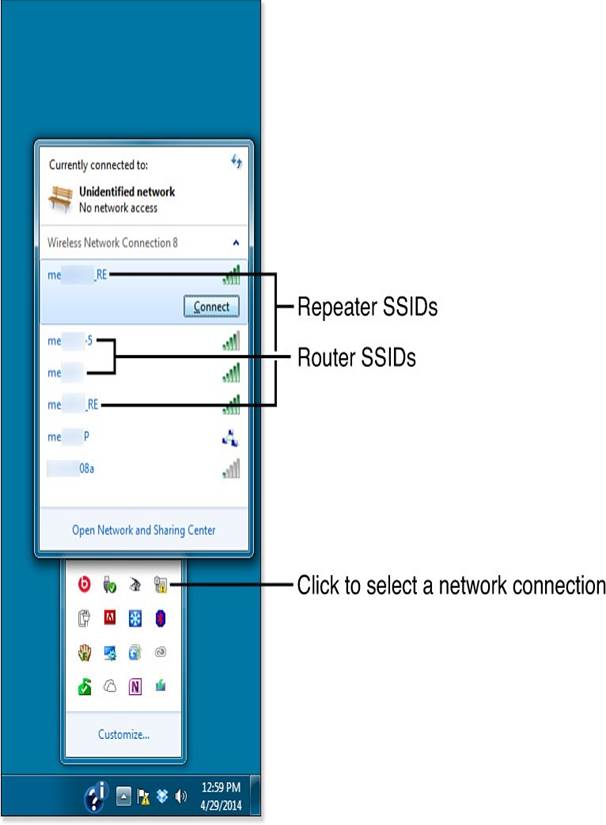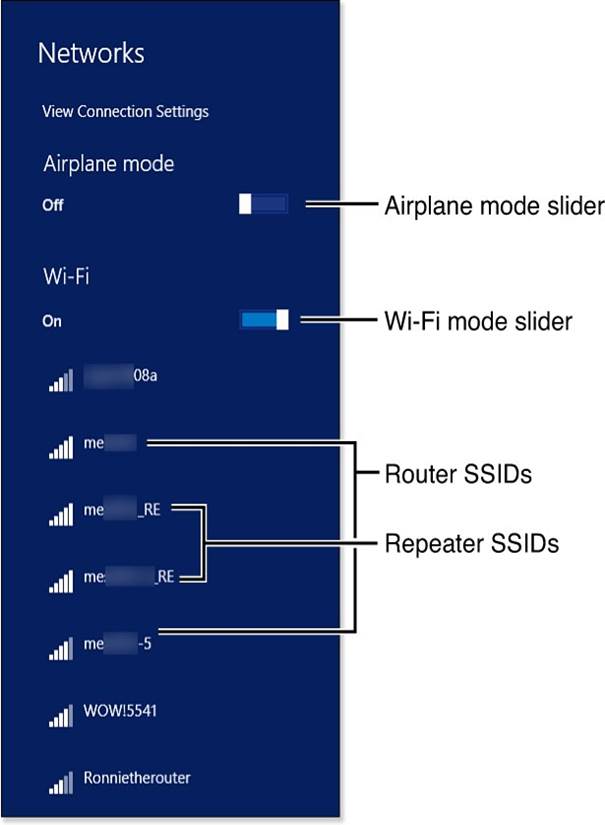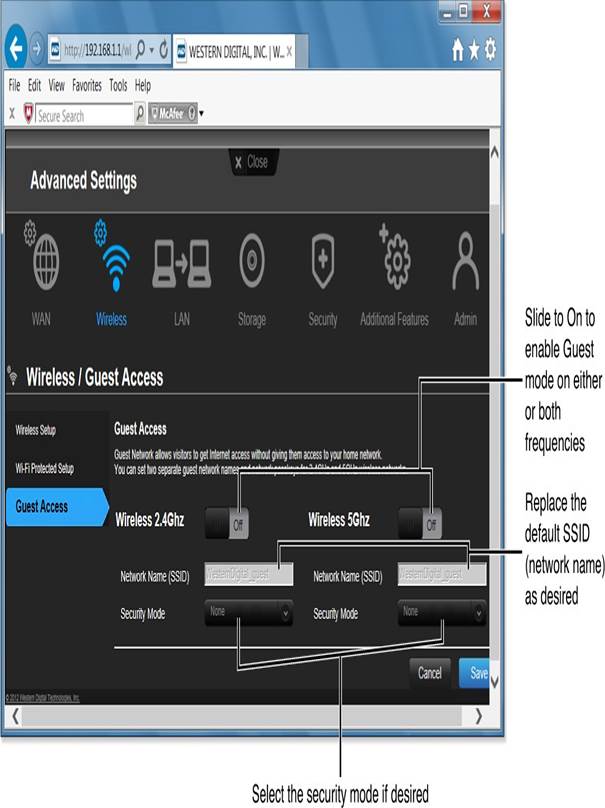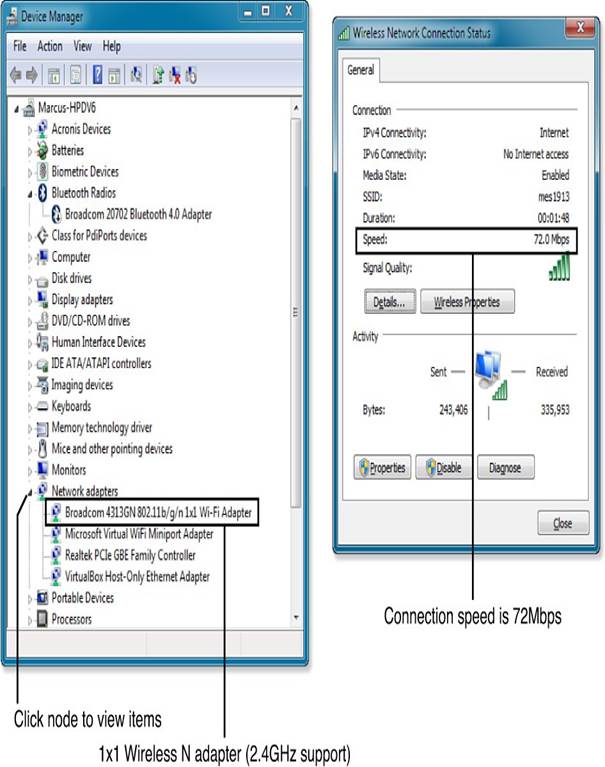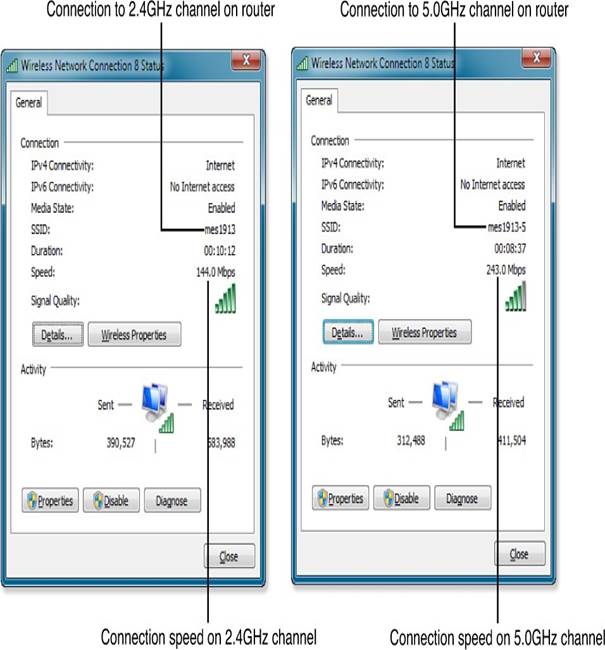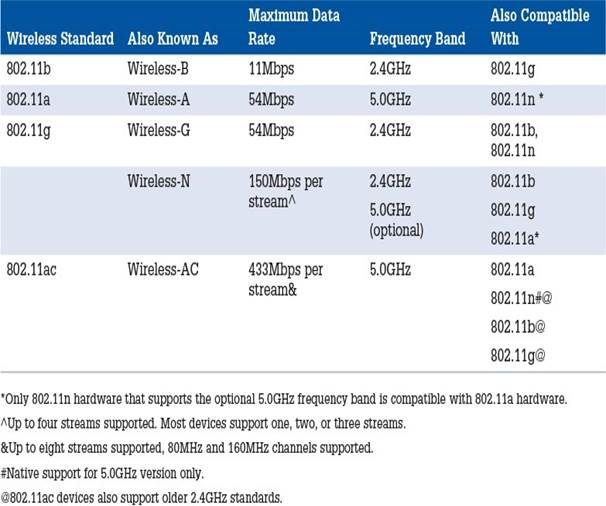Troubleshooting Charging Issues with Your Smartphone or Tablet
If your smartphone or tablet won’t charge with the charger it came with, the problem might be with the charger or the cable. Here’s a simple way to check:
- Check the Charger: Make sure the charger is plugged into a working wall outlet or a surge protector that is turned on.
- Test the Cable: Try using a different cable that you know works, or a new one if you don’t have a known good cable. If your device charges with the new cable, recycle the old one. If it still doesn’t charge, move to step 3.
- Test the Charger: Use a different charger that you know works, while keeping the original cable. If your device charges, recycle the old charger. If it still doesn’t work, go to step 4.
- Check the Battery: If your device has a removable battery, take it out, clean the contacts, and put it back in. Then try charging again. If it still won’t charge, you may need to replace the battery or get the device serviced.
Testing Your Battery
You can test your battery in a few ways:
- Use a Multimeter: Set it to the battery’s voltage (DC current). Check the battery to find the positive (+) and negative (–) terminals. Connect the red lead to the positive terminal and the black lead to the negative terminal.
- Use a Battery Tester: This device can also check the battery’s voltage.
- Try the Battery in Another Device: If the device doesn’t turn on, the battery might be dead.
If a rechargeable battery doesn’t hold a charge or runs out quickly, recycle it. If a regular battery (like alkaline or lithium) fails, replace it and dispose of it properly.
Battery Not Charging or Holding a Charge
If your device works when plugged in but not on battery power, check these things:
- Battery Installation: Make sure the battery is installed correctly.
- Clean Contacts: Wipe off any dirt or corrosion on the battery and its contacts.
- Battery Health: Ensure the battery can hold a charge. Leave the device plugged in for the recommended time, then try using it on battery power. If it doesn’t work or runs out quickly, replace the battery if you can. If not, the device may need servicing.
- Check for Damage: If the battery feels hot after charging or looks warped, it might be damaged and should be replaced.
Choosing the Right Battery
When buying batteries for your devices, consider these tips:
- Rechargeable vs. Disposable: Rechargeable batteries can be used many times, but not all devices work with them. Check your device’s manual before switching.
- mAh Rating: Look for batteries with a higher mAh rating for longer use between charges.
- Types of Batteries: Stick to alkaline or lithium batteries for best performance. Avoid cheaper options like “heavy duty” batteries.
- High-Drain Devices: For devices that use a lot of power, like cameras, use lithium batteries for the best results.
Proprietary Batteries
If you need a battery for a laptop or camera, be prepared for higher prices. Original batteries can be expensive, but many third-party options are available for less money and can work just as well.
Built-in Batteries
For devices with built-in batteries, like some Apple products, you’ll need to get the device serviced if the battery fails. Refurbished devices usually have new batteries, but be cautious with third-party refurbishing.
Tips to Extend Battery Life
To help your battery last longer, try these tips:
- Lower Screen Brightness: Use the lowest brightness that works for you.
- Shorten Display Time: Reduce the time your screen stays on when not in use.
- Use Sleep Mode: Close your laptop to put it to sleep.
- Close Unused Apps: Shut down apps you aren’t using.
- Avoid Extreme Temperatures: Keep your device in a comfortable temperature range for best performance.