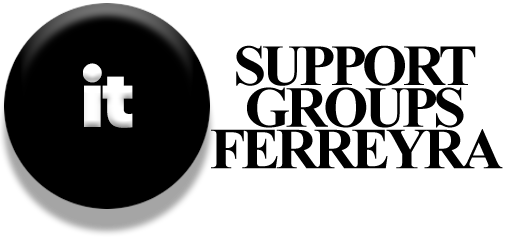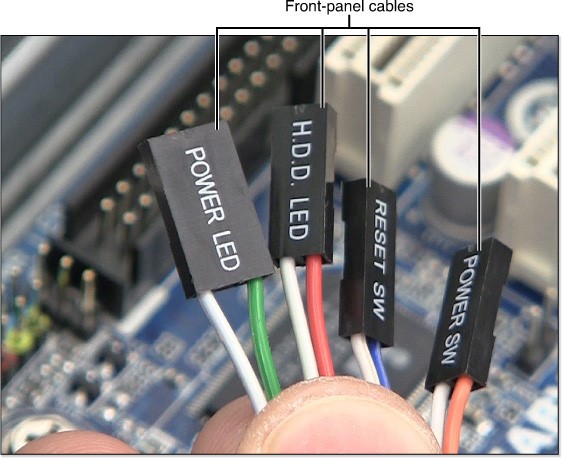Windows Tablet Anatomy: A Comprehensive Overview
Key Differences Between Windows Tablets and Other Devices
In recent years, Windows tablets have transitioned from niche devices to becoming more prevalent than both laptop PCs and desktop computers. While these tablets share many features with their counterparts, they offer distinct advantages in portability and functionality.
Key Features of Windows Tablets
Windows tablets are designed for media consumption and on-the-go productivity. They typically include the following features:
Built-in Components: Integrated keyboards and pointing devices, ensuring a self-contained setup.
Power Options: Ability to run on rechargeable batteries or AC power.
Wireless Connectivity: Support for Wi-Fi and Bluetooth, enabling seamless connections to peripherals.
External Ports and Features
Given their primary function as media consumption devices, Windows tablets generally have fewer ports than laptops:
USB Ports: Typically one USB 2.0 or USB 3.0 port.
Storage Expansion: Micro-SD/SDHC/SDXC slot for additional storage.
Video/Audio Outputs: Micro-HDMI or Mini DisplayPort for HD content.
Audio Inputs: 3.5mm mini-jack for stereo output.
Internal Components
Windows tablets are built around an ARM processor, often paired with integrated graphics and sufficient RAM. Unlike laptops, tablets typically feature a solid-state drive (SSD) ranging from 32GB to 512GB, with 128GB being the most common size. These drives offer speed and reliability, though they can be costly to replace if damaged.
Points of Failure
Despite their robust design, tablets are susceptible to certain failures:
Screen Damage: Dropping or impact can lead to broken screens; consider protective sleeves.
Battery Issues: Frequent recharging is essential to prevent battery degradation.
Component Wear: Over time, ports and connectors may become less reliable.
Desktop PC Anatomy: Everything You Need to Know
While laptops have become the go-to choice for many people these days, desktop PCs still hold value. They’re perfect for those who love building their own systems, upgrading components as technology advances, or seeking a prebuilt PC with serious expansion options. Let’s break down what makes a desktop PC unique and dive into its key components.
What Makes a Desktop Computer a Desktop Computer?
Today, a “desktop computer” often refers to a system that:
- Uses standard internal components like motherboards, processors (CPU), memory, drives, sound cards, and video cards.
- Lacks mobility—think of it as a stationary setup, unlike laptops or tablets.
- Can be upgraded easily with basic tools for those who love tweaking their systems.
- Features a separate display and input devices like a keyboard and mouse.
If we look at the case itself, desktop computers typically come in tower form. These cases are often too bulky to move around frequently, hence the name. The front of these cases usually has external drives, ports, and connectors, while the back houses more complex components like the power supply and rear-panel ports.
The Front View of a Desktop Computer
The front of a desktop PC is where you’ll find:
- External drives like optical drives or USB ports.
- Power and reset buttons.
- sometimes a voltage switch for the power supply.
- Built-in AV (audio/video) ports, including USB 3.0.
These features make it easy to connect peripherals and troubleshoot common issues without having to open the case.
The Rear View of a Desktop Computer
The rear panel is where most of the action happens. It’s also where you’ll find the majority of the ports:
- HDMI, DVI, or VGA ports for connecting monitors.
- Ethernet ports for networking.
- USB 3.0 ports for fast data transfers.
- IEEE-1394a ports for connecting external devices like DV camcorders or scanners.
- SPDIF ports for audio output to home theater systems or HDTVs.
- Mini-jack audio ports for headphones, earbuds, or speakers.
- PS/2 ports (still used in some older systems).
The Power Supply: A Key Component
The power supply is another critical part of a desktop PC. It converts high-voltage AC power into low-voltage DC power needed by the computer’s components. Most power supplies come with a fan to cool themselves and aid in overall system cooling.
A common point of failure is incorrect voltage selection. Some power supplies have a sliding switch, while others automatically adapt to 115V or 230V inputs. Using the wrong voltage can lead to immediate hardware damage.
Common Points of Failure on the Rear
When troubleshooting, focus on three main areas:
- Cable Connections: Ensure all cables are securely connected and not tangled. Avoid using thumbscrews unless necessary, as they can cause intermittent issues.
- Power Supply: Verify that the AC power jack is properly connected to a proper power source with the correct voltage.
- Port Clutter: Keep cables organized to prevent electrical interference or port damage.
Summary
Desktop PCs are versatile machines ideal for builders and tech enthusiasts. They’re less portable than laptops but offer more upgrade options and often include separate displays and input devices. By understanding their anatomy and common points of failure, you can troubleshoot issues effectively and keep your system running smoothly.
If you’re in the market for a desktop PC or just want to learn more, check out our top picks or dive into our troubleshooting guides for step-by-step solutions to common problems. Stay curious, stay informed, and keep your hardware running strong!
Understanding Your Desktop Computer’s Inner Workings
Understanding Your Desktop Computer’s Inner Workings: Key Components and Common Issues
When it comes to troubleshooting or upgrading your desktop computer, understanding its internal components is crucial. This post will walk you through the essential parts of your system and common issues that might arise from them.
The Importance of Internal Components
Your desktop computer is a complex machine with various components working together seamlessly. Understanding these parts can help you troubleshoot issues and make informed upgrades. From the motherboard to the CPU, each element plays a vital role in ensuring your system runs smoothly.
Major Components to Know
- Motherboard: The backbone of your computer, the motherboard connects the processor (CPU) to all other components. It also houses headers for RAM, storage devices, and other essential parts like power switches and USB ports.
- Processor (CPU): This powerful chip is responsible for handling computations and managing operations. Upgrading the CPU can significantly boost your system’s performance.
- Expansion Slots: Your motherboard provides slots for adding hardware like graphics cards, sound cards, or Wi-Fi adapters. PCIe x16 slots support high-speed video, while AGP slots are designed for older video cards.
- RAM (Memory): Memory modules installed on the motherboard determine your computer’s multitasking capabilities. Adding more RAM can enhance its speed and efficiency.
Proper Installation of Components
- Inserting Cards Correctly: When installing a card into an expansion slot, ensure it is fully inserted to avoid issues like no start errors or malfunctioning devices.
- Securing Components: Use screws provided with the case to fasten your video cards and other components to prevent them from loosening over time.
Common Issues Inside Your Desktop
- Overheating: Clogged air vents can lead to excessive heat, potentially damaging your hardware. Ensure fans are working properly and clean vents regularly.
- No Start Issues: Improper installation of the CPU, video card, or memory modules can cause the system to fail starting.
- Multimedia Failures: Faulty connections in audio jacks or USB ports can result in poor performance of peripherals like speakers or external drives.
- Switch and Status Light Problems: These are often caused by accidentally disconnecting cables near the edges of the motherboard.
- Drive Failures: Issues with SATA or PATA headers leading to improper drive connections can cause storage devices to malfunction.
- USB Connectivity Issues: Incorrect installation of USB headers on the motherboard can lead to failures in connecting external devices.
- Battery Failure: The CMOS battery maintains system settings stored in nonvolatile memory. Replacing it when it fails ensures your system BIOS functions correctly.
- BIOS Chip Issues: ESD or lightning strikes can damage this chip, leading to system crashes. Regular updates from the motherboard vendor are advisable.
- ESD Damage: Static discharge can wreak havoc on sensitive components like the CPU and memory modules. Using anti-static wrist straps during repairs is crucial.
Practical Tips for Troubleshooting
Understanding these issues and their causes allows you to take proactive measures. Always approach component repairs with caution, using anti-static tools if necessary. Keep your system clean and well-ventilated to prevent overheating, and ensure all connections are secure to avoid recurring problems.
By familiarizing yourself with your computer’s internal components and following best practices, you can enhance its performance and extend its lifespan.
Understanding Laptop and Netbook Anatomy
Understanding Laptop and Netbook Anatomy
In recent years, laptops have transitioned from being niche devices primarily used by travelers to becoming more prevalent than desktop computers. While laptops share many features with desktops, such as peripherals, operating systems, and applications, they differ in key ways that make them more portable and mobile.
One of the primary differences is the inclusion of integrated keyboards and pointing devices. Laptops typically come equipped with these features built-in, eliminating the need for separate components. Another distinct feature is their ability to run on rechargeable batteries or use AC power, offering flexibility in powering up.
The keyboard on a laptop often includes dual-purpose keys designed to control built-in functions like speakers, Wi-Fi, and Bluetooth. These keys are designed to simplify navigation without requiring additional devices. Additionally, many laptops come with ExpressCard slots, which allow for the installation of high-speed ports such as USB 3.0 or cellular modems. This functionality enables users to expand their device’s capabilities.
Internal features like RAM and storage can be accessed through a dedicated access panel on most laptops, allowing users to upgrade components without extensive disassembly. However, this process is typically more involved than with desktops.
Despite their advanced features, laptops are not immune to failures. Potential points of failure include ExpressCard devices, internal drives, keyboards, and flat-panel displays. Each of these components can malfunction due to issues like physical damage or improper usage. For instance, the ExpressCard slot can fail if the card is not fully inserted or improperly ejected using the system tray control.
Additionally, while laptop drives are generally more robust than those in desktops, they can still be costly to replace if damaged. Upgrading storage options like hard disks or optical drives can often be done without special tools on many models. Keyboards, too, can fail due to liquid spills or impact damage, and replacements can be challenging as keyboard modules are typically proprietary and vary by brand.
One of the most common issues with flat-panel displays is the power inverter failing, which can render the screen inactive. While these problems can be inconvenient, there are workarounds available, such as using an external monitor or a USB keyboard when components fail.
For readers looking to enhance their understanding of laptop technology and troubleshoot potential issues, this overview provides a foundational understanding of the inner workings of laptops and netbooks.