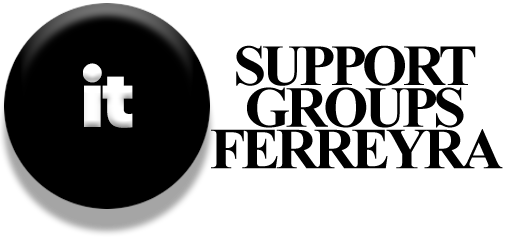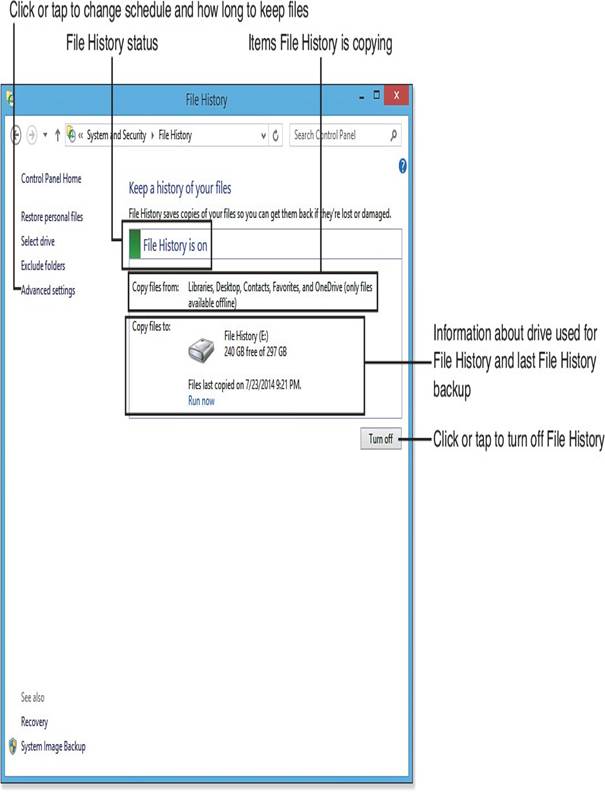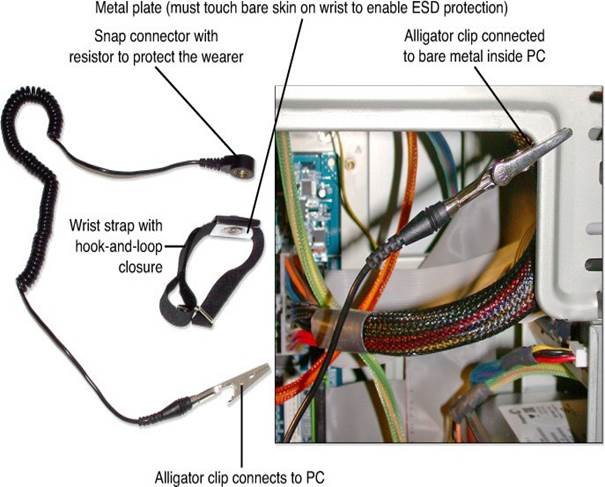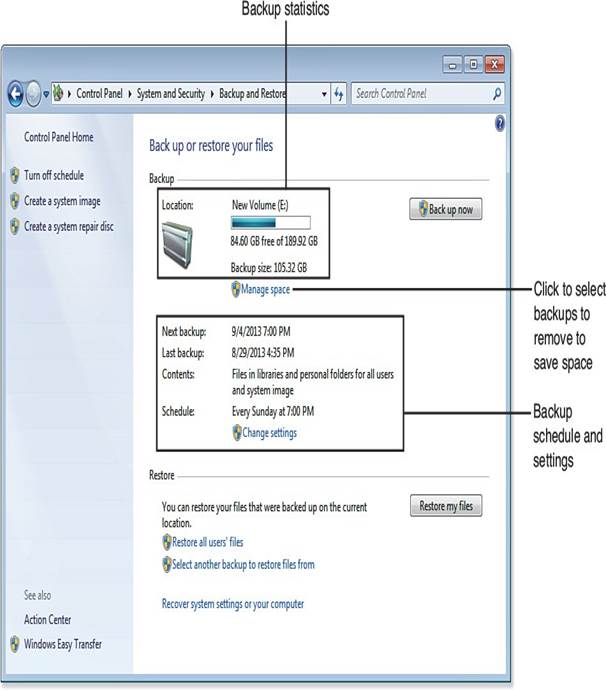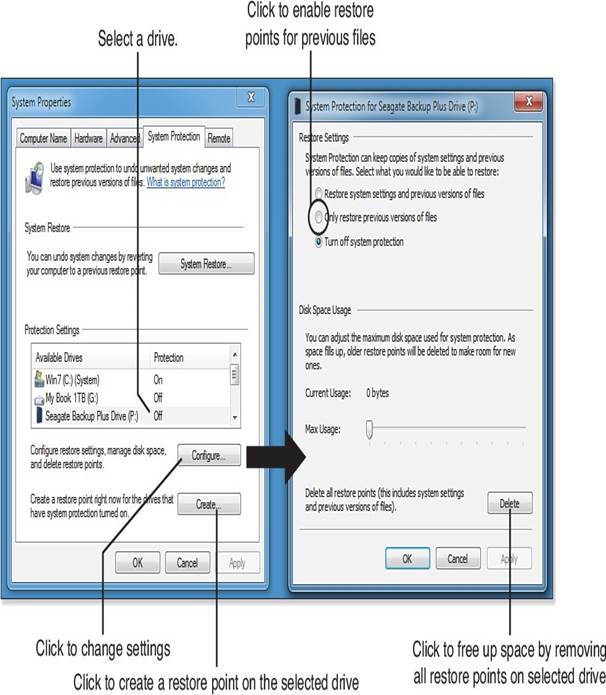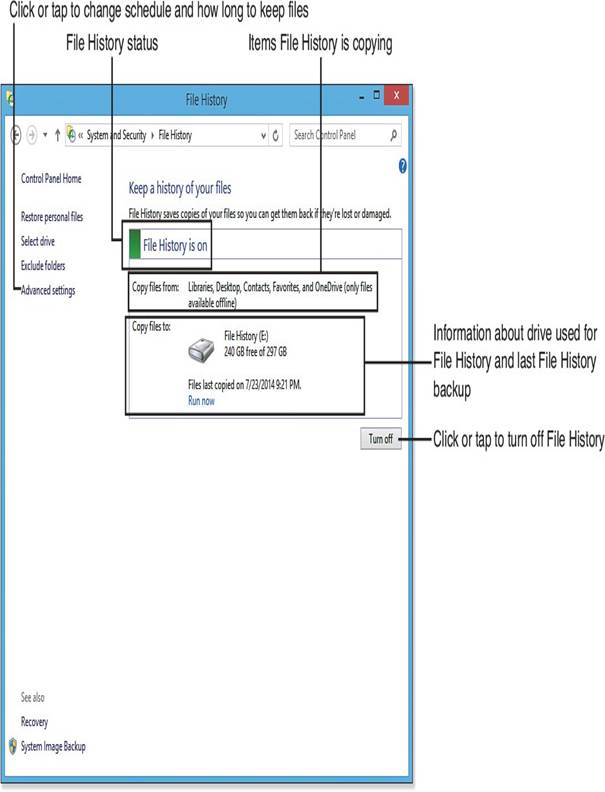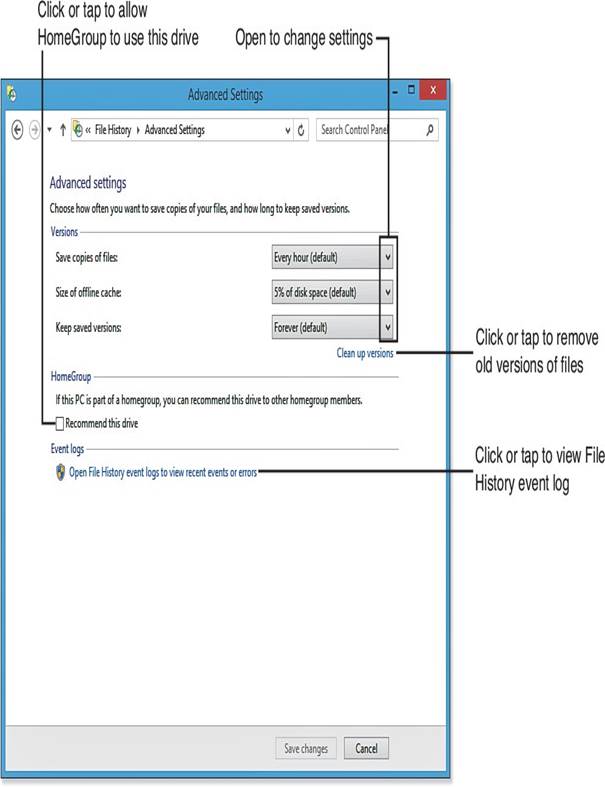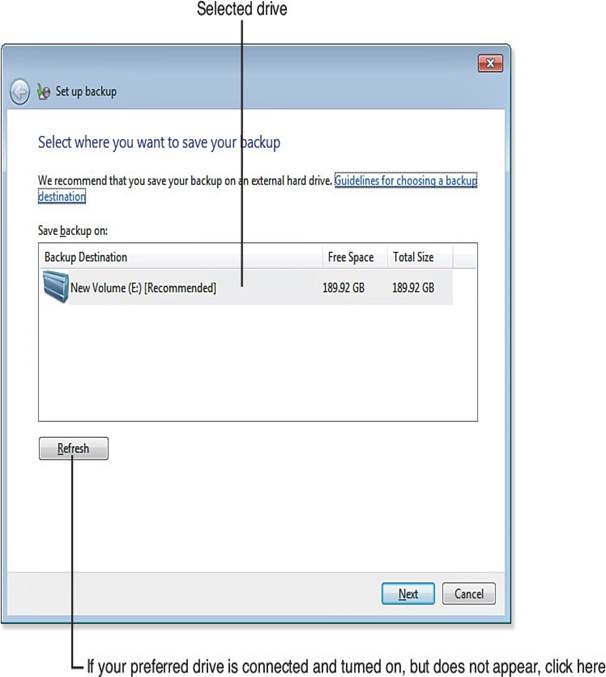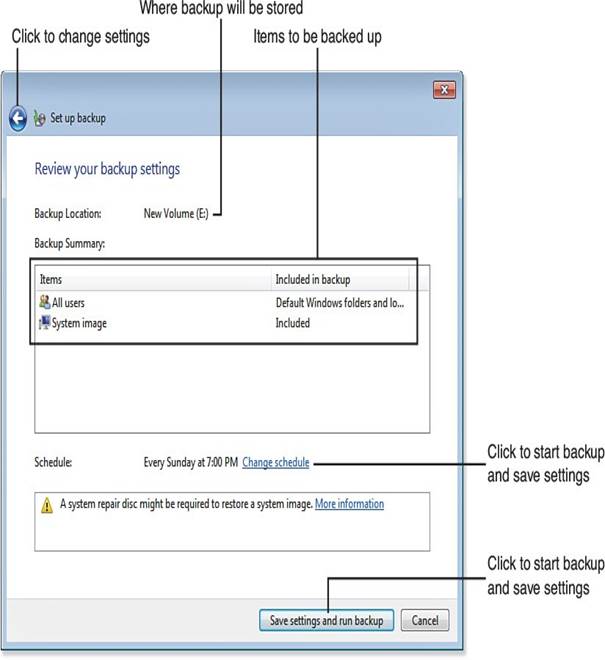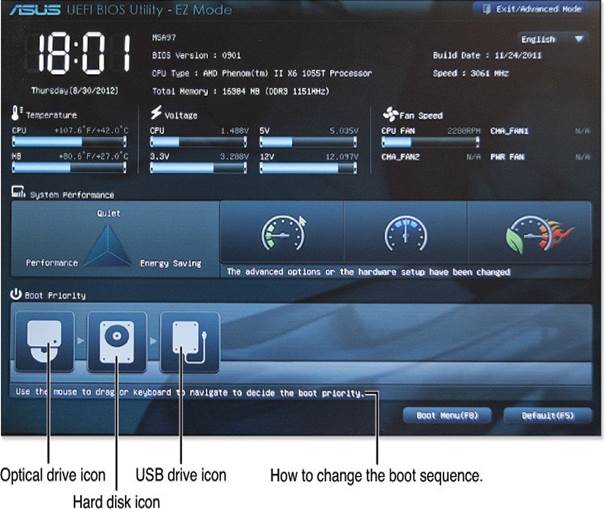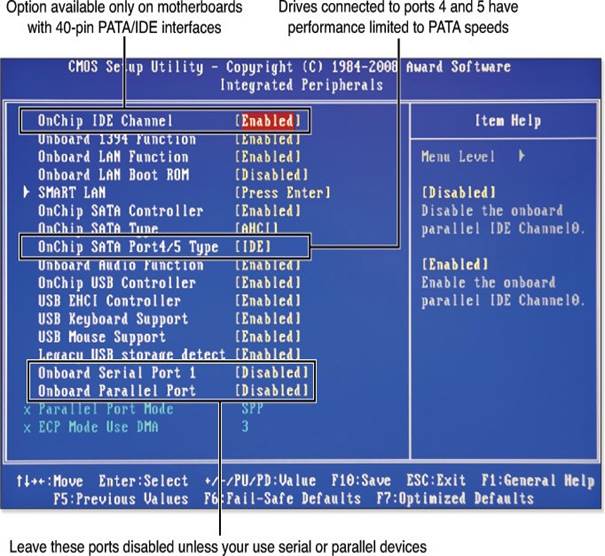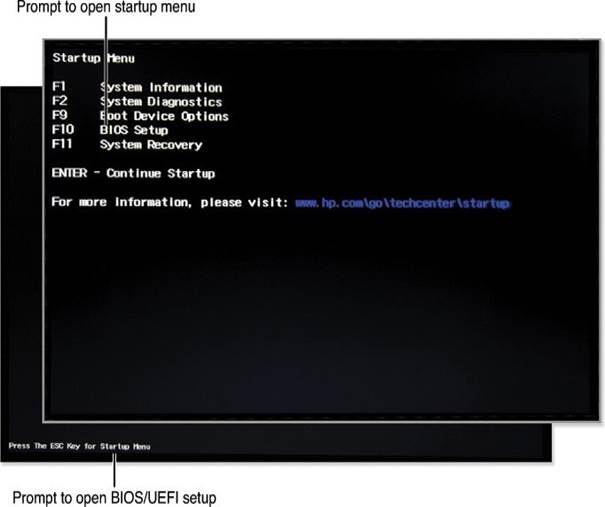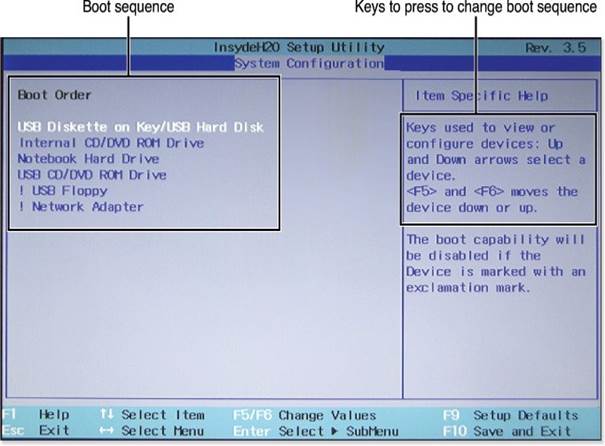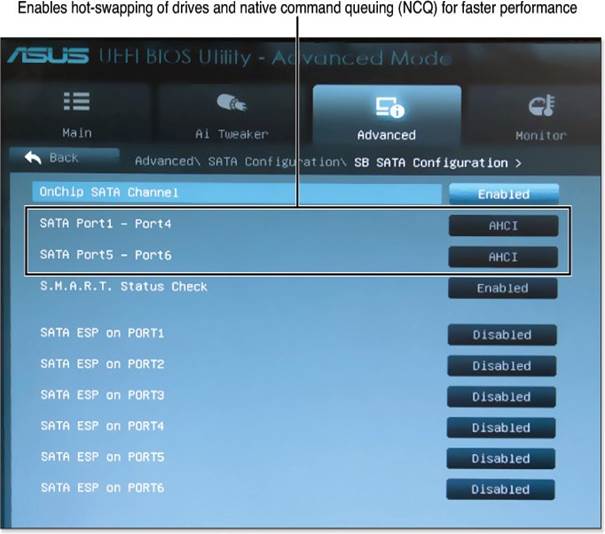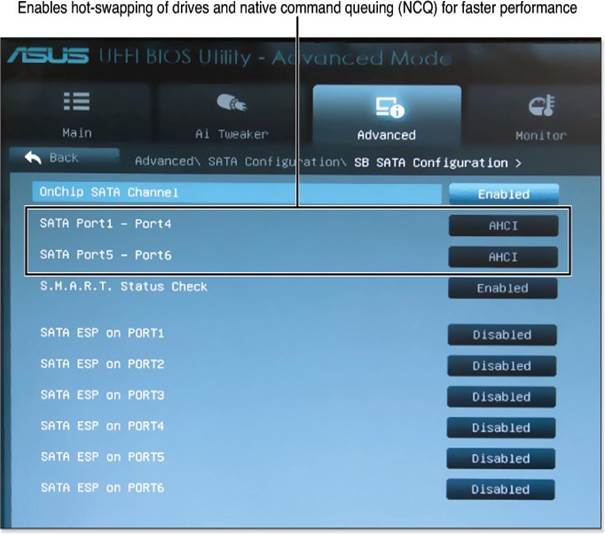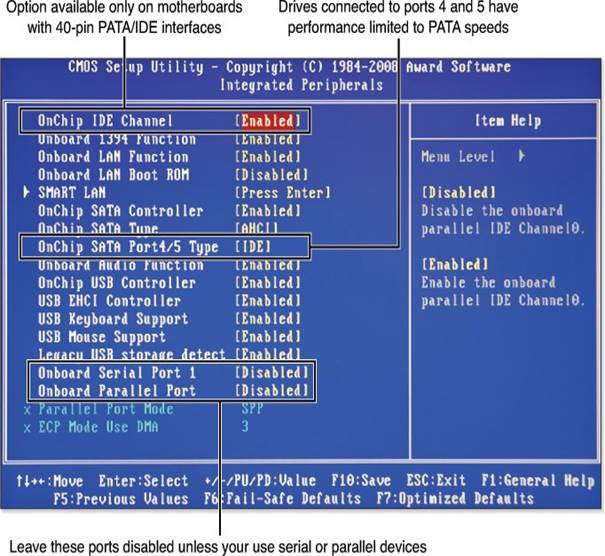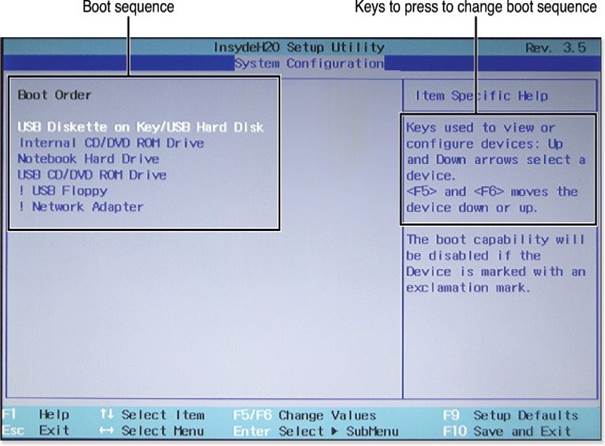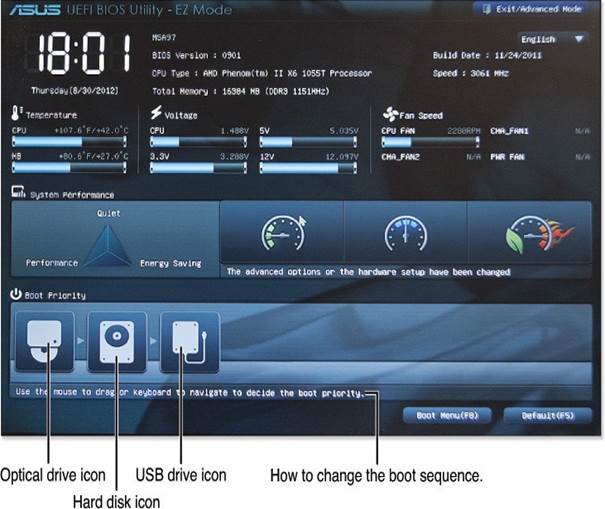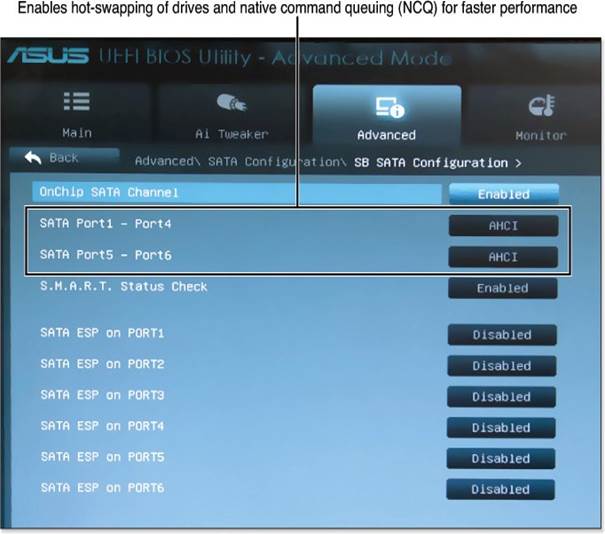Understanding Android Tablets and Smartphones
Android devices, like tablets and smartphones, are like tiny computers. They have buttons or ports where you can plug in things like headphones or a USB drive. Some devices even have a way to connect to external speakers.
Inside these devices, there are special computer chips (called processors) that help everything run smoothly. These chips work with the storage, which is where apps and files are kept. The storage capacities usually range from 16GB to 64GB.
Keeping Your Device Safe
Android tablets and smartphones are built to be tough, but they can still get broken if dropped or mishandled. To keep them safe, consider using a case or being extra careful when handling them.
Charging and Maintenance
Chargers and cables can sometimes break, so having extras on hand is a good idea. Also, avoid draining the battery too much by turning off features you don’t need, like Bluetooth if you aren’t using it. When near Wi-Fi, keeping it on is fine, but remember to turn it off when you’re not at home.
If your device’s battery dies and you’re nowhere near a charger, most Android devices can be easily opened for a fresh battery replacement, making them convenient for staying connected.