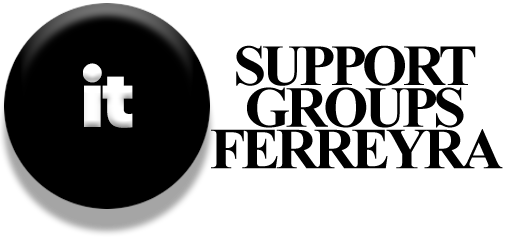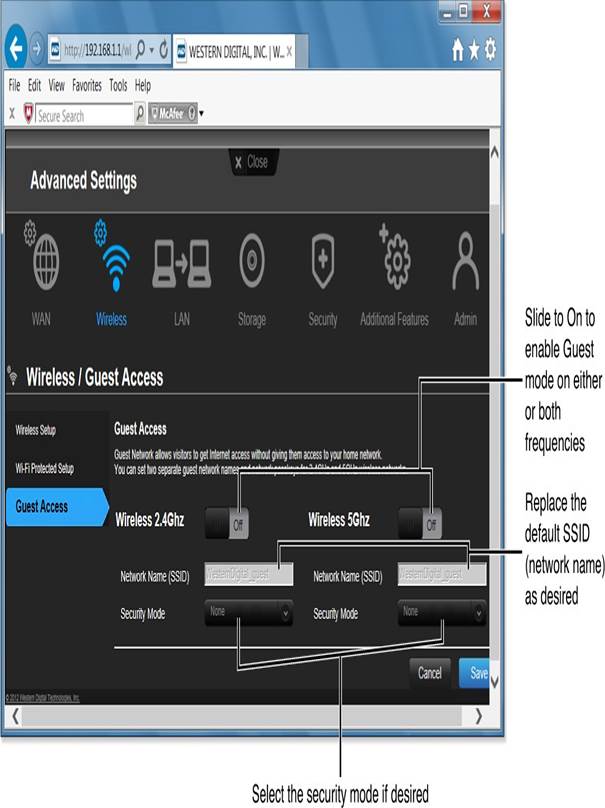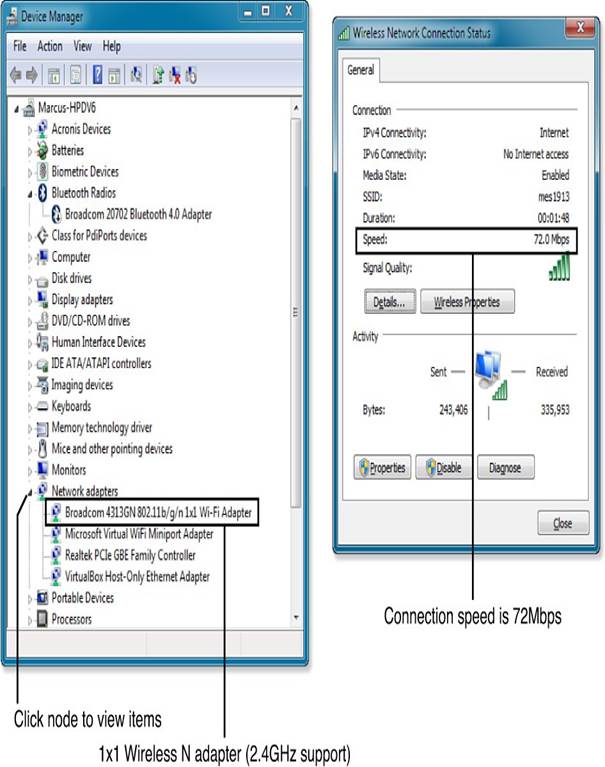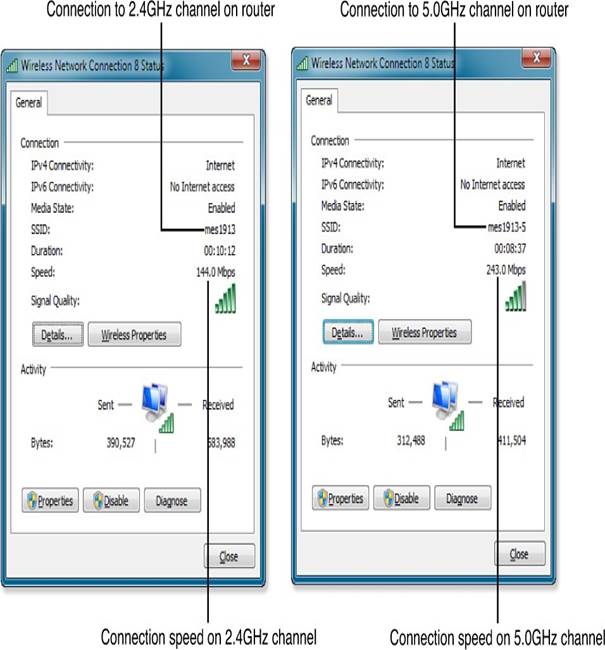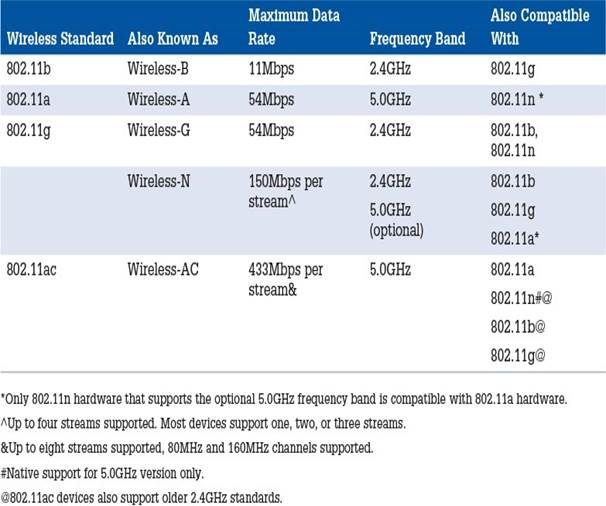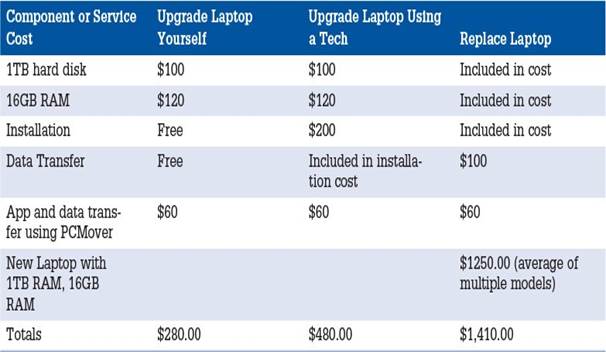When using Wi-Fi, the farther away you are from your router, the weaker the signal will be. Wireless-N and Wireless-AC routers are made to help with this by using multiple antennas to improve range and performance. Also, the 2.4GHz frequency can reach farther than the 5.0GHz frequency.
How to Check Your Signal Strength
To see if you have a signal problem, you can do a simple test. If you have a device that can use both 2.4GHz and 5.0GHz signals, and a router that supports both, check the signal strength as you move around your home. Usually, the 2.4GHz signal will be stronger than the 5.0GHz signal when you’re farther away from the router.
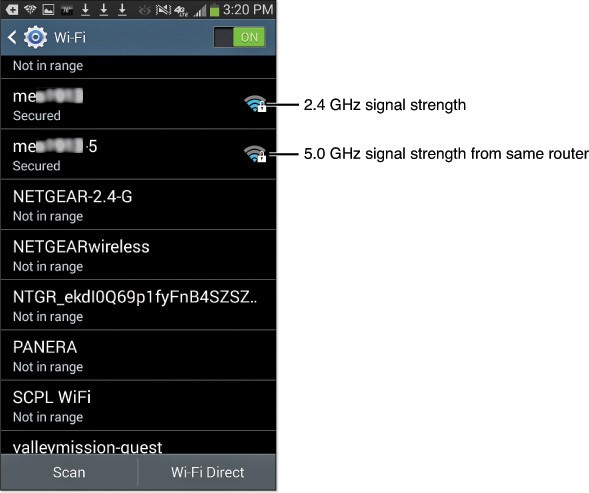
For a better look at your signal strength, you can download a free app called Wifi Analyzer on your Android phone or tablet. This app shows you the strength of your Wi-Fi signal in real time, so you can see how it changes as you move around your space.
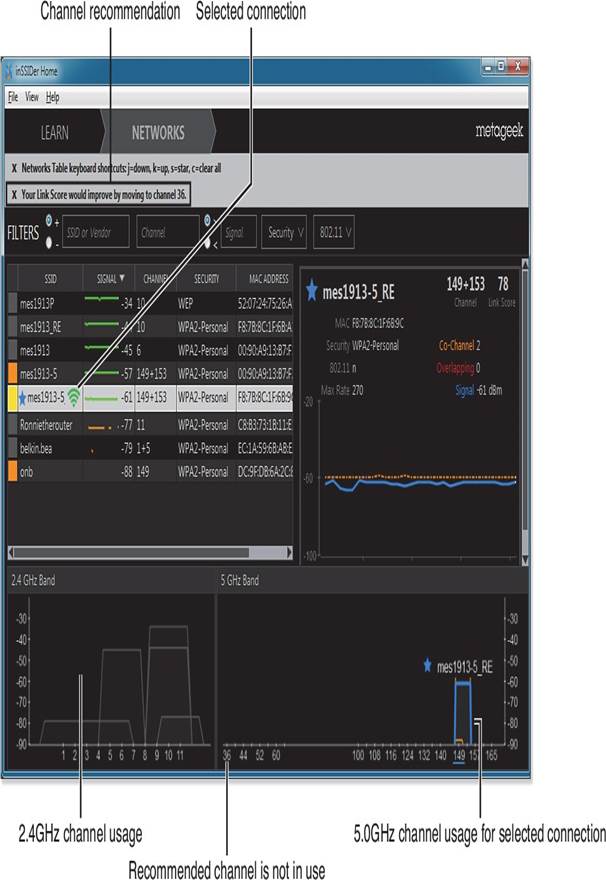
Sometimes, you might find areas in your home or office where the signal is very weak. Even if you upgrade to a better router with more antennas, you might still have issues with devices like smartphones, tablets, and portable gaming systems.
Here are three ways to improve your Wi-Fi signal:
- Adjust Antenna Positioning
- Install Signal Boosters or Repeaters
- Use Powerline Adapters
Improving Antenna Positioning

The antennas on your router and the adapters your devices use are important for getting a better signal.
- If your router has external antennas, try changing their angles to see if that helps.
- If your router has internal antennas, consider placing it on a wall or turning it to a different angle.
- Position your router in the center of your home or office for the best coverage, as it sends signals in all directions. If it’s near an outside wall, much of the signal may be going outside instead of into your space.
If you use a USB wireless adapter, you can use a USB extension cable to move it closer to a window or a better spot for a stronger signal.
Using a Signal Repeater
If changing the position of your router or antennas doesn’t help, you can use a signal repeater. A repeater picks up the Wi-Fi signal from your router and sends it out again, helping to extend the range.
Some repeaters plug directly into a wall outlet, while others look like small routers and may have Ethernet ports.
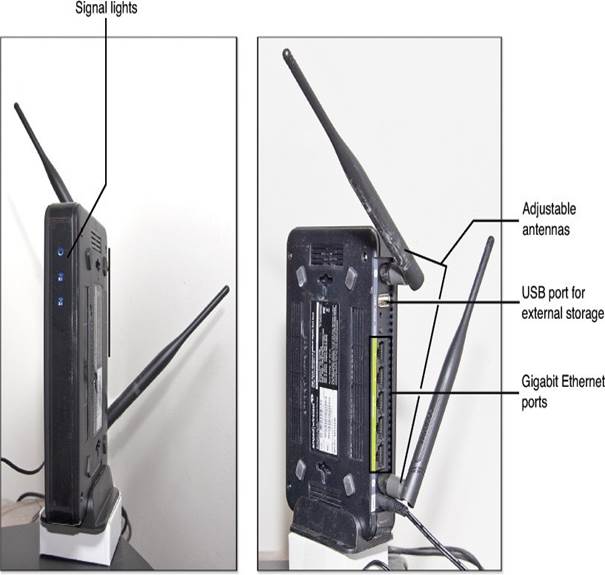
Setting Up a Signal Repeater:
- Decide where to place the repeater.
- Plug it into a power source.
- If your devices support Wi-Fi Protected Setup (WPS), press the WPS button on both the router and the repeater, or use the PIN method if needed.
- To connect to the repeater, find it in the list of available networks and enter the password if asked.
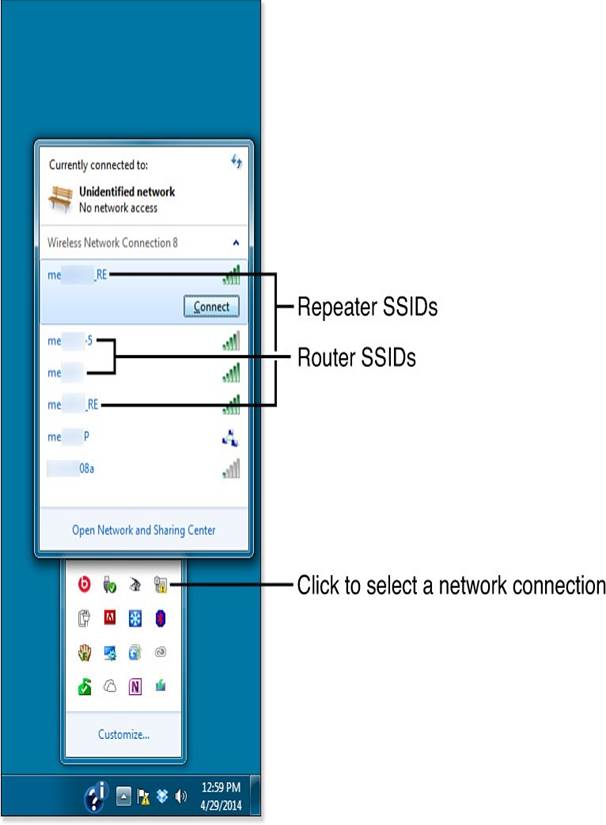
For some models, the setup might be a bit different:
- Choose a spot for the repeater.
- Plug it in.
- Use a web browser to log into the repeater’s settings (check the instructions for the right IP address).
- If the repeater has a signal strength checker, use it to make sure it’s getting a good signal from the router. Adjust its position if necessary.
- Set the names (SSIDs) for the 2.4GHz and 5.0GHz channels. You might want to add “_RE” to the name to show it’s a repeater.
- Decide if you want to use the same password or create a new one.
- Save your changes and exit.
- To connect to the repeater, select it from the list of networks and enter the password if needed.
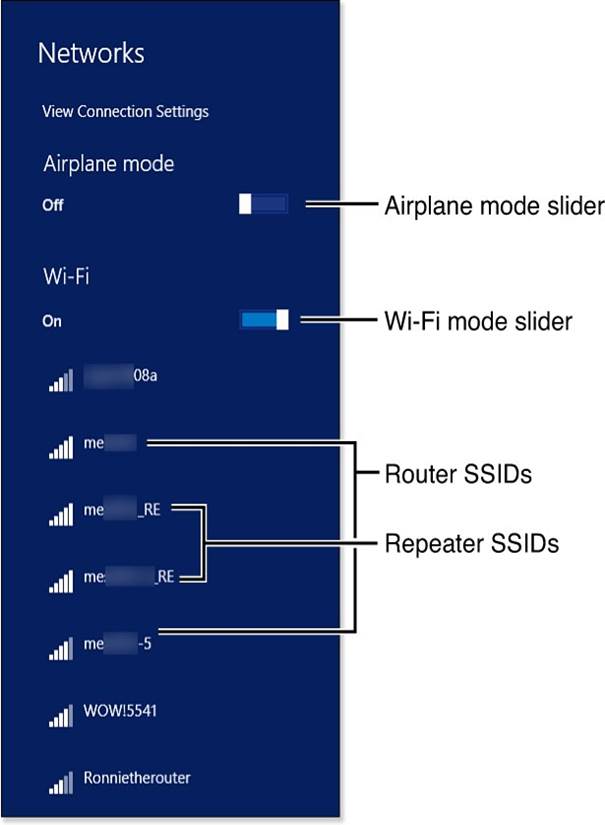
By following these steps, you can improve your Wi-Fi signal and enjoy a better internet experience throughout your home or office.