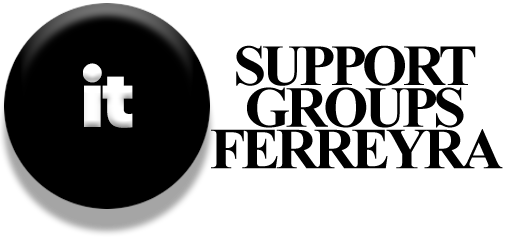Understanding Your Desktop Computer’s Inner Workings: Key Components and Common Issues
When it comes to troubleshooting or upgrading your desktop computer, understanding its internal components is crucial. This post will walk you through the essential parts of your system and common issues that might arise from them.
The Importance of Internal Components
Your desktop computer is a complex machine with various components working together seamlessly. Understanding these parts can help you troubleshoot issues and make informed upgrades. From the motherboard to the CPU, each element plays a vital role in ensuring your system runs smoothly.
Major Components to Know
- Motherboard: The backbone of your computer, the motherboard connects the processor (CPU) to all other components. It also houses headers for RAM, storage devices, and other essential parts like power switches and USB ports.
- Processor (CPU): This powerful chip is responsible for handling computations and managing operations. Upgrading the CPU can significantly boost your system’s performance.
- Expansion Slots: Your motherboard provides slots for adding hardware like graphics cards, sound cards, or Wi-Fi adapters. PCIe x16 slots support high-speed video, while AGP slots are designed for older video cards.
- RAM (Memory): Memory modules installed on the motherboard determine your computer’s multitasking capabilities. Adding more RAM can enhance its speed and efficiency.
Proper Installation of Components
- Inserting Cards Correctly: When installing a card into an expansion slot, ensure it is fully inserted to avoid issues like no start errors or malfunctioning devices.
- Securing Components: Use screws provided with the case to fasten your video cards and other components to prevent them from loosening over time.
Common Issues Inside Your Desktop
- Overheating: Clogged air vents can lead to excessive heat, potentially damaging your hardware. Ensure fans are working properly and clean vents regularly.
- No Start Issues: Improper installation of the CPU, video card, or memory modules can cause the system to fail starting.
- Multimedia Failures: Faulty connections in audio jacks or USB ports can result in poor performance of peripherals like speakers or external drives.
- Switch and Status Light Problems: These are often caused by accidentally disconnecting cables near the edges of the motherboard.
- Drive Failures: Issues with SATA or PATA headers leading to improper drive connections can cause storage devices to malfunction.
- USB Connectivity Issues: Incorrect installation of USB headers on the motherboard can lead to failures in connecting external devices.
- Battery Failure: The CMOS battery maintains system settings stored in nonvolatile memory. Replacing it when it fails ensures your system BIOS functions correctly.
- BIOS Chip Issues: ESD or lightning strikes can damage this chip, leading to system crashes. Regular updates from the motherboard vendor are advisable.
- ESD Damage: Static discharge can wreak havoc on sensitive components like the CPU and memory modules. Using anti-static wrist straps during repairs is crucial.
Practical Tips for Troubleshooting
Understanding these issues and their causes allows you to take proactive measures. Always approach component repairs with caution, using anti-static tools if necessary. Keep your system clean and well-ventilated to prevent overheating, and ensure all connections are secure to avoid recurring problems.
By familiarizing yourself with your computer’s internal components and following best practices, you can enhance its performance and extend its lifespan.